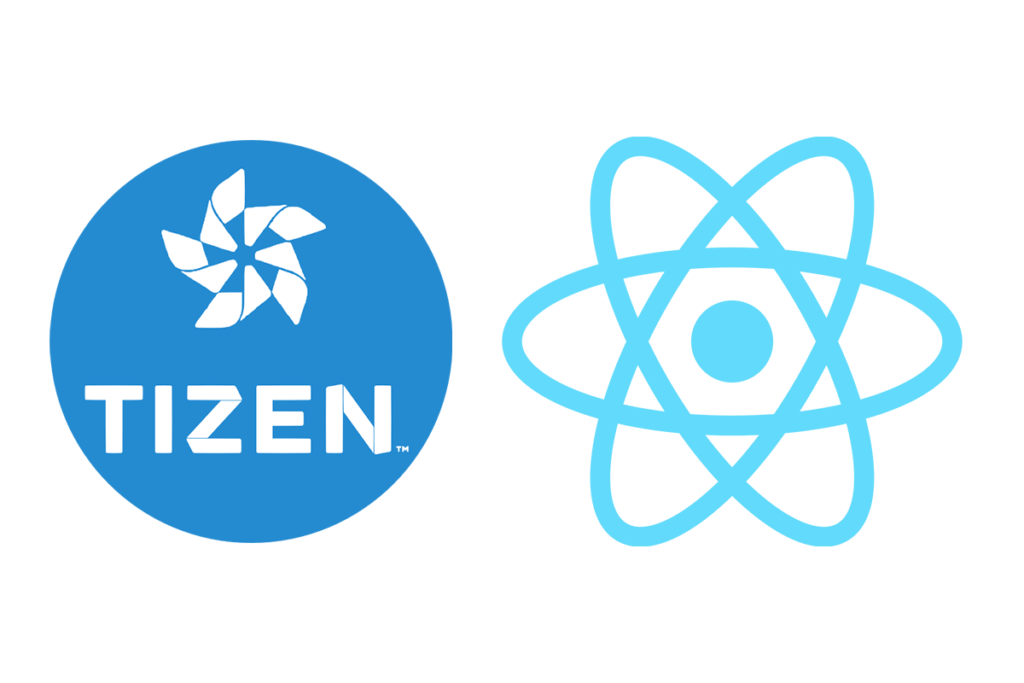
React Native has revolutionized the way developers build cross-platform applications, enabling the creation of performant mobile apps using JavaScript and React. This technology not only simplifies development but also broadens the scope for targeting various platforms. One such platform is Tizen, an operating system used extensively in Samsung devices, including smartwatches, TVs, and certain mobile devices. By leveraging React Native, developers can efficiently extend their applications to this diverse ecosystem. This guide provides an in-depth look at how to harness React Native for developing apps specifically tailored for Tizen on Samsung devices, ensuring a seamless and productive development experience.
Índice De Conteúdo
Why React Native for Tizen?
React Native is a renowned framework that allows developers to build mobile apps using JavaScript and React. This approach offers a single codebase for both iOS and Android, but its benefits can extend further to platforms like Tizen, particularly on Samsung devices.
Cross-Platform Efficiency
React Native’s biggest strength is its cross-platform development capability. Instead of writing separate codebases for each platform, developers can reuse much of the same code, reducing development time and maintaining consistency across platforms. For businesses and developers targeting Samsung’s range of devices, from smartphones to wearables and TVs, this means faster deployment and a unified app experience.
Performance and User Experience
Apps developed in React Native for Tizen run on a JavaScript engine that interacts with native components, resulting in smooth and performant applications. This ensures that apps not only launch and run quickly but also feel as good as native apps, which is critical for user retention on platforms like smart TVs and wearables, where user experience is paramount.
Vibrant Community and Support
React Native benefits from strong community support and a wealth of shared knowledge and resources, including third-party libraries, tools, and plugins. This ecosystem is invaluable when developing for less common platforms like Tizen, providing workarounds and solutions that might not be extensively documented otherwise.
By choosing React Native for Tizen development, programmers can leverage their existing JavaScript and React skills, accelerate the development process, and ensure a high-quality user experience across multiple Samsung devices.
Setting Up the Development Environment
Before diving into React Native app development for Tizen, it’s essential to set up a proper development environment. This setup ensures that you can build and test your applications efficiently.
Essential Tools and Software
- Tizen Studio: This is the official IDE for Tizen development. It includes everything needed to develop apps for Tizen, including the SDK, toolchains, emulator, and various sample applications.
- Node.js and npm: As React Native is a JavaScript-based framework, having Node.js installed on your system is a prerequisite. npm (node package manager) is used to manage the libraries and dependencies.
- React Native CLI: This command-line tool is used to create and manage React Native projects.
Installation Steps
- Install Tizen Studio: Download and install Tizen Studio from the Tizen developers’ website. During installation, ensure to include the Tizen SDK and any relevant extensions for mobile or wearable development.
- Set Up Node.js and npm: Install Node.js, which automatically includes npm. This step is crucial for managing the React Native dependencies.
- Install React Native CLI: Using npm, install the React Native CLI globally on your system with
npm install -g react-native-cli. - Integrate React Native with Tizen Studio: Configure Tizen Studio to recognize your React Native project. This may involve setting path variables and configuring the IDE to locate the React Native CLI.
With these tools and settings in place, you are now ready to start creating your first React Native application tailored for Tizen devices.

Creating Your First React Native App on Tizen
Developing a React Native app for Tizen involves understanding both the React Native framework and the Tizen platform’s nuances. Here, we’ll go through the process of setting up a basic application and making it run on Tizen devices.
Starting a New Project
To begin, create a new React Native project specifically designed for Tizen:
- Create the Project: Open your terminal and run the following command to create a new React Native project:
react-native init MyTizenApp
Navigate to Your Project: Change directories to your new project:
cd MyTizenApp
Modifying the App for Tizen
Although React Native primarily targets iOS and Android, adjustments can be made to cater to Tizen’s requirements:
- Install Tizen Dependencies: Ensure that all Tizen-specific dependencies and plugins are installed. This might include Tizen-specific React Native libraries that support the platform’s API and hardware features.
- Edit the App’s Entry Point: Modify the main App.js file to include basic UI components supported by Tizen. You might start with a simple text component to display “Hello, Tizen!”:
import React from 'react';
import { View, Text, StyleSheet } from 'react-native';
const App = () => (
<View style={styles.container}>
<Text style={styles.text}>Hello, Tizen!</Text>
</View>
);
const styles = StyleSheet.create({
container: {
flex: 1,
justifyContent: 'center',
alignItems: 'center',
backgroundColor: '#F5FCFF',
},
text: {
fontSize: 20,
textAlign: 'center',
margin: 10,
},
});
export default App;
Running Your App on a Tizen Device
To see your application in action, follow these steps to deploy it onto a Tizen device or emulator:
- Connect to a Tizen Device or Emulator: Make sure your Tizen device is connected to your development machine or that an emulator is running.
- Build the Project for Tizen: Use the React Native CLI or Tizen Studio to build your app. This may involve additional configuration to ensure compatibility.
- Deploy and Run the App: Once built, deploy the app to your connected device or emulator and run it to see “Hello, Tizen!” displayed.
This basic example provides a foundation from which you can start exploring more complex functionalities within the Tizen framework using React Native.
Understanding and utilizing the Tizen API is crucial for integrating deeper functionalities specific to Samsung devices. This section will guide you through accessing and using various Tizen APIs within your React Native application.
Overview of the Tizen API
The Tizen API offers numerous capabilities, including access to device hardware features like sensors and cameras, as well as user interface components and network functionalities. To effectively use these APIs, developers need to be familiar with Tizen’s unique programming model and how it integrates with React Native.
Integrating Tizen-Specific Features
Here are steps to integrate Tizen-specific features into your React Native app:
- Access Device Features: Use the Tizen Web Device API to access device-specific features. For instance, you might want to develop a fitness app that utilizes the heart rate sensor on a Tizen-powered smartwatch.
- Manage Application Lifecycle: Handle application lifecycle events such as pause, resume, and end using the Tizen Application API.
- Enhance UI Components: Incorporate Tizen UI components that might not be directly available in React Native but can be accessed through native modules.
By following these guidelines, you can harness the full power of the Tizen API, enhancing the functionality and performance of your React Native apps on Samsung devices.
Testing and Debugging Tips
Testing and debugging are integral parts of developing a stable and reliable app. Here, we will explore tools and techniques specifically useful for React Native apps on the Tizen platform.
Testing Tools
- Tizen Studio Emulator: Tizen Studio provides an emulator for testing apps without needing a physical device. It simulates various Tizen devices, including TVs, mobile devices, and wearables, allowing you to test app functionalities across different form factors.
- Remote Test Lab (RTL): Samsung offers a Remote Test Lab service that allows developers to access actual Samsung devices over the internet. This service is invaluable for testing your app in real-world conditions on actual hardware.
Debugging Strategies
- Log Output: React Native provides a console log that can be extremely helpful for debugging. Ensure your app correctly outputs logs, which you can monitor via Tizen Studio.
- Debugging with Chrome: React Native allows you to debug JS remotely using Chrome’s DevTools. This feature can be activated from the developer menu in your React Native app, providing a powerful interface to debug JavaScript code.
- Tizen-specific Debugging: Use Tizen Studio’s native debugging tools to troubleshoot platform-specific issues, especially those related to integration between React Native and Tizen native modules.
Common Issues and Troubleshooting Tips
- API Compatibility: Not all React Native APIs are compatible with Tizen. Check the compatibility on the official Tizen developer documentation and consider polyfills or alternative solutions.
- Performance Issues: If your app is slow or laggy, consider profiling the app using Tizen’s performance analysis tools to identify bottlenecks.
- UI Layout Problems: Due to different screen sizes and resolutions on Samsung devices, UI layout issues are common. Use responsive design principles and test across multiple devices using RTL.
By effectively utilizing these testing and debugging tools and strategies, you can ensure that your React Native app performs well and provides a seamless user experience on Tizen devices.
Deployment and Distribution
Once your app is developed, tested, and ready to be shared with the world, the final step is to deploy and distribute it through the Samsung Galaxy Store.
Packaging Your App
- Create a WGT Package: Tizen apps are packaged as WGT files (widget packages). Use Tizen Studio to package your React Native app into a WGT file, which is ready for distribution.
- Certificate Signing: Before deploying, your app needs to be signed with a certificate. Tizen Studio provides a certificate manager to create and manage your signing certificates.
Submitting to the Samsung Galaxy Store
- Register as a Samsung Developer: To distribute your app on the Galaxy Store, you need to register for a Samsung developer account.
- App Submission: Submit your WGT file along with necessary metadata (app description, screenshots, etc.) to the Galaxy Store for review.
- Compliance and Testing: Samsung will review your app for compliance with their guidelines. This process includes both automated testing and manual review to ensure quality and functionality.
Updated Additional Resources for React Native Tizen Development
Top GitHub Repositories
- React Native Tizen Dotnet – This repository provides a comprehensive framework for developing React Native applications on Tizen using .NET, offering direct integration with Tizen native features.
- Homebridge Samsung Tizen – Although not directly related to React Native, this repository is a popular tool for integrating Samsung Tizen TVs with HomeKit using Homebridge, showcasing the versatility of Tizen.
- React Tizen – A project aimed at exploring React Native capabilities on the Tizen platform, useful for developers looking to understand the nuances of adapting React Native for Tizen.
- URL: React Tizen
Insightful Blog Posts and Tools
- Create React Native Tizen App – A package advisor by Snyk, providing insights and security advice for the package necessary to start React Native projects on Tizen.
- Building for TV with React Native – Official React Native documentation providing specific guidance on developing applications for television devices, including Tizen TVs.
Official Tizen Documentation
- Tizen Developers – The official hub for all Tizen documentation, featuring a wide array of guides, API references, and development tools.
- URL: Tizen Developers
- ReNative for Tizen – A guide on using ReNative to develop applications on Tizen, providing tools and instructions to expand React Native apps to Tizen devices.
Educational YouTube Videos
- “Setting Up React Native on Tizen” – A comprehensive video tutorial that guides viewers through the setup process of a React Native environment tailored for Tizen development.
These updated resources provide a richer and more comprehensive foundation for learning and mastering React Native development for Tizen, offering a mix of hands-on code repositories, detailed documentation, and practical video tutorials.
Conclusion
Developing React Native apps for Tizen on Samsung devices opens up a broad range of opportunities for reaching users across various device types. By leveraging the power of React Native and the extensive capabilities of Tizen, developers can create engaging and performant applications. As you embark on this development journey, embrace the challenges, and continuously innovate to make the most out of both platforms.
This guide aims to provide a comprehensive roadmap from setting up your development environment to distributing your app on the Samsung Galaxy Store, ensuring a smooth development process and successful deployment.

