React Native is a popular framework for building mobile applications, but did you know that it can also be used for desktop app development? With React Native for Windows, developers can create cross-platform desktop apps that run on Windows 10, Windows 10X, and Windows 11.
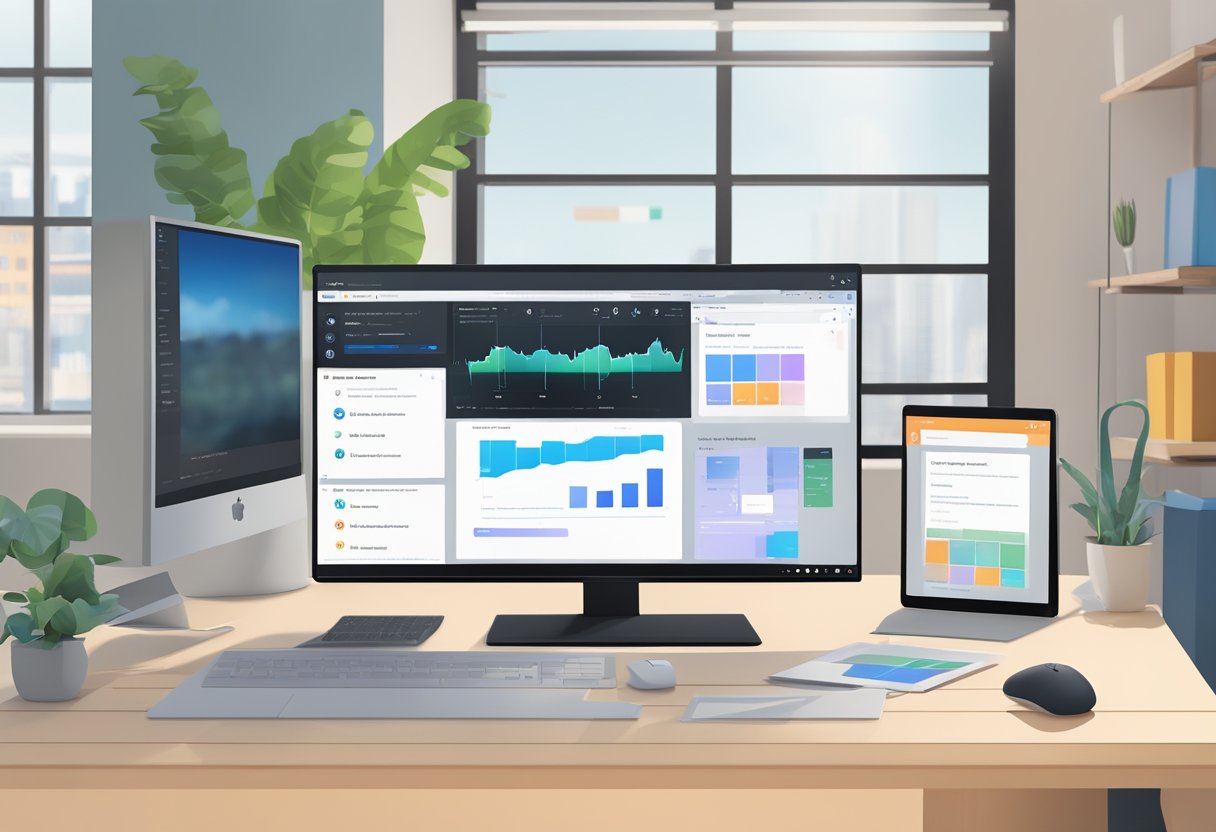
Building Desktop Apps with React Native for Windows: A Guide to Cross-Platform Desktop Development is a comprehensive resource for developers who want to learn how to build desktop apps using React Native. This guide covers everything from setting up the development environment to deploying the app to the Microsoft Store.
One of the advantages of using React Native for Windows is that it allows developers to reuse code from their existing React Native mobile apps. This can save time and resources while also providing a consistent user experience across different platforms. Additionally, React Native for Windows supports native Windows UI components, making it easier to create apps that look and feel like native Windows applications.
Índice De Conteúdo
Setting Up the Development Environment
System Requirements
Before getting started with building desktop apps with React Native for Windows, it is important to ensure that the system meets the minimum requirements. These requirements include a Windows 10 operating system, Visual Studio 2019 with the Universal Windows Platform development workload, and Node.js installed on the system.
Installing React Native for Windows
Once the system requirements are met, the next step is to install React Native for Windows. This can be done by following the steps outlined in the official documentation. The steps involve installing the react-native-cli globally, creating a new React Native project, and adding the Windows platform to the project.
Configuring Visual Studio Code
After installing React Native for Windows, it is recommended to use Visual Studio Code as the development environment. To configure Visual Studio Code for React Native development, the following extensions need to be installed: ESLint, Prettier, and React Native Tools. These extensions can be installed from the Visual Studio Code marketplace.
In addition to the extensions, it is also recommended to configure the workspace settings for Visual Studio Code. This can be done by adding the following configuration to the workspace settings file:
{
"eslint.autoFixOnSave": true,
"editor.formatOnSave": true,
"prettier.singleQuote": true,
"prettier.trailingComma": "all"
}
This configuration enables automatic fixing of ESLint errors on save, formatting of code on save, and sets the single quote and trailing comma options for Prettier.
By following these steps, the development environment can be set up for building desktop apps with React Native for Windows.
Building and Packaging Apps
Creating a New Project
To begin building a React Native app for Windows, developers must first create a new project. This can be done using the React Native CLI or by using Visual Studio. Once the project is created, developers can begin building the app.
Understanding the Project Structure
The project structure for a React Native app for Windows is similar to that of a standard React Native app. However, there are some differences. For example, the project will include a windows folder, which contains Windows-specific code.
Adding Windows-Specific Components
Developers can add Windows-specific components to their React Native app by using the react-native-windows library. This library includes a range of components that are designed specifically for Windows, including controls, menus, and dialogs.
Debugging the Application
Debugging a React Native app for Windows is similar to debugging a standard React Native app. Developers can use Visual Studio or the React Native Debugger to debug their app. They can also use the react-native log-windows command to view logs.
Packaging for Distribution
To package a React Native app for Windows, developers can use the react-native bundle command. This command will create a bundle file that can be used to distribute the app. Developers can also use the msbuild command to build an app package. Once the app is packaged, it can be distributed through the Microsoft Store or other channels.

