React Native Expo is a popular open-source platform that allows developers to build mobile applications for iOS and Android using JavaScript and React. The platform provides a set of tools and services that simplify the development process and enable developers to create high-quality apps quickly. With React Native Expo, developers can create apps that are feature-rich, performant, and visually stunning.
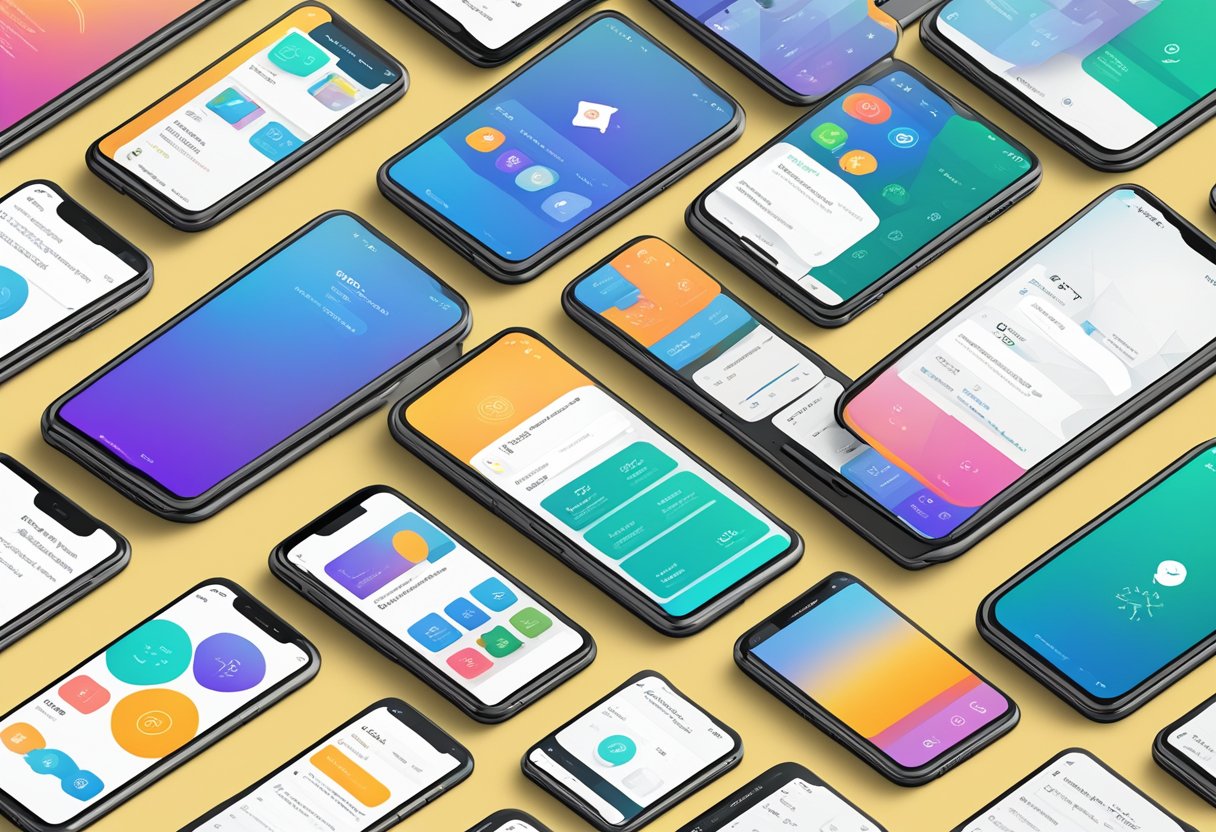
One of the key benefits of React Native Expo is the ability to build apps that run on both iOS and Android platforms. This means developers can write code once and deploy it across multiple platforms, saving time and effort. The platform also provides a range of pre-built components and libraries that can be used to create complex UI elements, such as animations, maps, and charts, without having to write any custom code.
React Native Expo also offers a range of other features, including real-time updates, push notifications, and analytics. These features make it easy for developers to monitor and improve the performance of their apps, as well as keep users engaged and informed. Overall, React Native Expo is an excellent choice for developers looking to build high-quality mobile apps quickly and efficiently.
Índice De Conteúdo
Setting Up the Environment
Installing Expo CLI
Before starting with React Native Expo, it is necessary to install Expo CLI, which is a command-line interface that allows developers to create, develop, and publish applications built with Expo.
To install Expo CLI, developers need to have Node.js installed on their computer. Once Node.js is installed, developers can open a terminal and run the following command:
npm install -g expo-cli
This will install Expo CLI globally on the developer’s computer, and they will be able to use it from any directory.
Creating a New Expo Project
Once Expo CLI is installed, developers can create a new Expo project by running the following command in the terminal:
expo init project-name
This command will create a new directory with the specified project name and generate a basic project structure. Developers can choose from a variety of project templates, including blank, tabs, and authentication, by selecting the appropriate option when prompted.
After creating a new project, developers can navigate to the project directory and start the development server by running the following command:
cd project-name
npm start
This will start the Expo development server and display a QR code in the terminal. Developers can use the Expo app on their mobile device to scan the QR code and preview the app in real-time.
In conclusion, setting up the environment for React Native Expo development is a straightforward process that involves installing Expo CLI and creating a new Expo project. By following these steps, developers can quickly get started with building high-quality mobile applications using React Native and Expo.
Core Components of Expo
Expo SDK
Expo SDK is a set of pre-built native libraries that enable developers to create React Native apps with ease. It includes a range of components such as camera, maps, and notifications, as well as APIs for accessing device hardware and sensors. With Expo SDK, developers can build complex apps without worrying about the underlying native code.
Native APIs
Expo provides access to native APIs for both iOS and Android. These APIs allow developers to access device features such as camera, contacts, and location. Expo also provides an API for accessing the device’s file system, which is useful for storing and retrieving data.
Custom Fonts and Assets
Expo allows developers to easily add custom fonts and assets to their apps. This is done by adding the font or asset file to the project and then importing it in the code. Expo takes care of the rest, ensuring that the font or asset is correctly loaded and displayed in the app.
In summary, Expo provides developers with a range of pre-built components and APIs that enable them to create complex React Native apps with ease. It also makes it easy to add custom fonts and assets to the app.
Developing the App
Building UI with React Native
One of the key benefits of using React Native Expo for app development is the ease with which developers can build user interfaces. React Native Expo provides a wide range of UI components, such as buttons, text inputs, and lists, which can be easily customized to fit the specific needs of the app.
Developers can use the built-in styles or create custom styles using CSS-like syntax. React Native Expo also provides a set of tools for testing and debugging the UI, making it easier to identify and fix any issues that arise during development.
State Management
State management is a critical aspect of any app development project, and React Native Expo provides a robust set of tools for managing state. The framework uses a concept called “props” to pass data between components, allowing developers to easily share data across the app.
React Native Expo also provides a set of tools for managing more complex state, such as user authentication and data persistence. This makes it easier to build apps that are responsive and scalable, even as the app grows in complexity.
Navigation is another critical aspect of app development, and React Native Expo provides a set of tools for building intuitive and responsive navigation systems. The framework provides a set of pre-built navigation components, such as tabs, drawers, and stack navigators, which can be easily customized to fit the specific needs of the app.
Developers can also use React Native Expo’s navigation APIs to create custom navigation solutions, such as gesture-based navigation or animated transitions. This makes it easier to build apps that are intuitive and engaging for users.
In summary, React Native Expo provides a powerful set of tools for developing apps, including a wide range of UI components, robust state management tools, and intuitive navigation solutions. With these tools, developers can build apps that are responsive, scalable, and engaging for users.
Testing and Debugging
Using Expo Tools
Expo provides a set of tools to help developers test and debug their React Native apps. These tools include the Expo Client app, which allows developers to run their app on a physical device, and the Expo CLI, which provides a number of useful commands for managing the app’s development environment.
One of the most useful features of the Expo Client app is the ability to view console logs in real-time. This can be incredibly helpful when debugging issues that only occur on a physical device. Additionally, the Expo CLI provides a number of commands for managing the app’s development environment, such as expo start, which starts the development server, and expo build, which builds the app for distribution.
Debugging with React Developer Tools
React Developer Tools is a browser extension that allows developers to inspect and debug React components in their app. This can be incredibly helpful when trying to understand how a particular component is behaving or when trying to track down a bug.
To use React Developer Tools with a React Native app, developers must first enable remote debugging in the app. This can be done by shaking the device to bring up the developer menu and selecting “Debug Remote JS”. Once remote debugging is enabled, developers can use the React Developer Tools extension to inspect and debug their app.
Writing Tests
Testing is an important part of any development process, and React Native apps are no exception. Expo provides a number of tools for writing and running tests, including Jest, a popular JavaScript testing framework.
To write tests for a React Native app, developers can use the same tools they would use for a web app, such as Jest and Enzyme. Additionally, Expo provides a number of utilities for testing React Native components, such as render, which allows developers to render a component and assert on its output.
Overall, testing and debugging are important parts of the development process for any React Native app. By using the tools provided by Expo and the wider React Native community, developers can ensure that their app is stable and reliable.
Deployment and Publishing
Building Standalone Apps
One of the key benefits of using React Native Expo is the ability to easily build standalone apps for both iOS and Android platforms. Expo provides a simple command-line interface that allows developers to build and package their apps for distribution.
To build a standalone app, developers first need to configure their project using the expo build command. This command will prompt the developer to select the platform they wish to build for, and then guide them through the necessary steps to configure their project for building.
Once the project is configured, the expo build command will generate the necessary build artifacts, including the binary files for the app, which can then be distributed through app stores or other channels.
Publishing to Expo Hosting
In addition to building standalone apps, Expo also provides a hosting service that allows developers to easily publish their apps for testing and distribution. To publish an app to Expo, developers need to use the expo publish command, which will upload the latest version of their app to the Expo hosting service.
Once the app is published, it can be accessed by users through the Expo client app, which is available for both iOS and Android platforms. This allows developers to easily distribute their apps for testing and feedback, without needing to go through the app store submission process.
Updating Apps Over-the-Air
One of the most powerful features of React Native Expo is the ability to update apps over-the-air (OTA). This means that developers can make updates to their app without requiring users to download a new version from the app store.
To enable OTA updates, developers need to configure their app to use the Expo Updates API. Once this is done, any updates that are published to the Expo hosting service will be automatically downloaded and applied by users the next time they open the app.
This feature is particularly useful for bug fixes and other minor updates, as it allows developers to quickly and easily push out updates to their users without requiring them to download a new version of the app.

