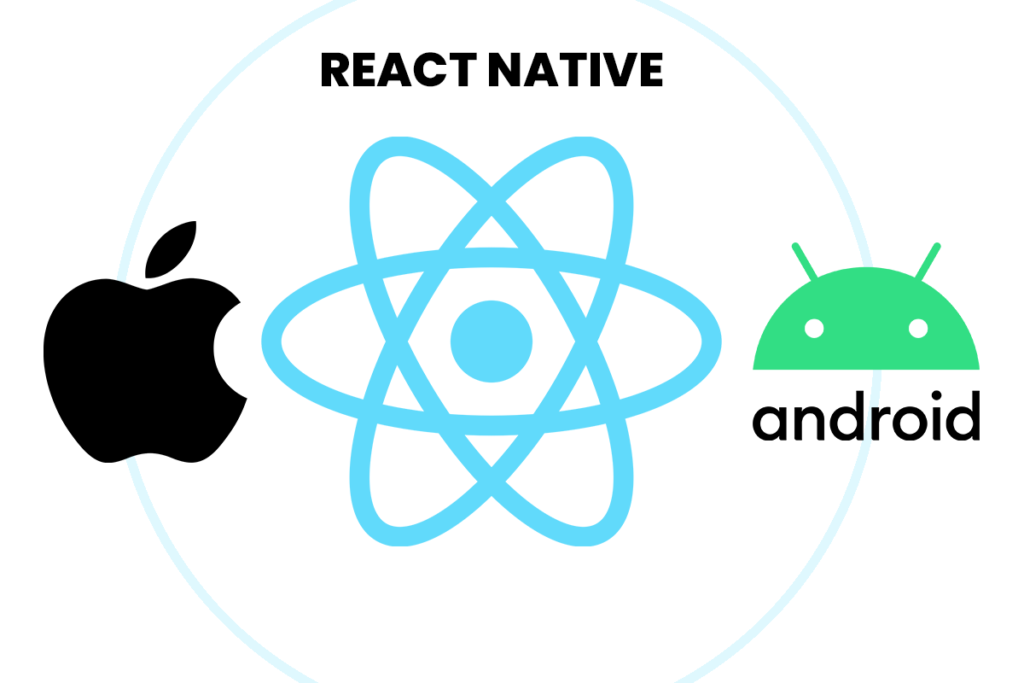
React Native, a powerful framework for building mobile applications, is even more versatile when paired with Expo. Expo streamlines the development process, offering a suite of tools and services to enhance your app’s functionality and deployment. This comprehensive guide will walk you through everything you need to know about building with Expo React Native, answering common questions and providing the latest best practices.
Índice De Conteúdo
What You Will Learn:
- What is Expo and why use it?
- How to set up an Expo React Native project
- Key features and tools in Expo
- Building and deploying your app with Expo
- Best practices and troubleshooting tips
- Real-world examples and case studies
What is Expo and Why Use It?
Expo is an open-source platform designed to make React Native development easier and more efficient. It provides a robust set of tools and services, including a development environment, build service, and a comprehensive SDK that includes modules for handling various aspects of mobile app development.
Key Benefits of Using Expo:
- Streamlined Development: Expo simplifies the setup and development process, allowing you to focus on building your app.
- Comprehensive SDK: The Expo SDK includes a wide range of APIs and components that enhance functionality and reduce the need for third-party libraries.
- Fast Iteration: Hot reloading and over-the-air updates enable rapid testing and deployment of changes.
- Cross-Platform Compatibility: Build and deploy apps for both iOS and Android from a single codebase.
- Community Support: A large and active community provides support, plugins, and extensions.
Setting Up an Expo React Native Project
Step-by-Step Guide
- Install Node.js:
- Ensure you have Node.js installed. You can download it from the official website.
- Install Expo CLI:
- Expo CLI is the command-line tool that simplifies the development process. Install it globally using npm or yarn.
npm install -g expo-cli3.Create a New Project:
- Use the Expo CLI to create a new React Native project.
expo init MyExpoApp4.Navigate to Your Project Directory:
.Move into your project’s directory
cd MyExpoApp5. Start the Development Server:
- Launch the development server using the Expo CLI.
expo start- Run Your App on a Device or Emulator:
- Use the Expo Go app on your mobile device or an emulator to view your app.
Key Features and Tools in Expo
Expo SDK
The Expo SDK provides a comprehensive suite of APIs and components that simplify mobile app development. Some notable features include:
- Camera: Access device cameras for photo and video capture.
- Location: Obtain device location with geolocation services.
- Push Notifications: Implement push notifications with ease.
- Image Picker: Integrate image selection from the device gallery.
- Sensors: Utilize device sensors like accelerometer, gyroscope, and magnetometer.
Expo Managed Workflow vs. Bare Workflow
Expo offers two workflows: Managed and Bare.
- Managed Workflow: Ideal for developers who want to focus on building their app without worrying about native code. Expo handles the configuration and provides a set of pre-configured tools.
- Bare Workflow: For developers who need more flexibility and access to native code. It provides full control over the project configuration.
Over-the-Air (OTA) Updates
Expo allows you to push updates to your app without requiring users to download a new version from the app store. This feature is especially useful for fixing bugs or adding minor features quickly.
Expo Build Service
Expo’s build service lets you create production-ready builds for both iOS and Android without setting up a complex build environment locally. This service handles all the heavy lifting, allowing you to generate APK and IPA files easily.
Building and Deploying Your App with Expo
Building Your App
To build your app for production, use the Expo build service.
- Build for Android:
expo build:android2.Build for iOS:
expo build:iosFollow the prompts to configure your build and obtain the necessary credentials.
Testing Your Build
Once the build process is complete, you can download the APK or IPA file and test it on a physical device or distribute it to testers using services like TestFlight (iOS) or the Google Play Console (Android).
Deploying to App Stores
Deploying your app to the App Store or Google Play involves several steps, including creating store listings, uploading your build, and setting up app metadata. Follow the guidelines provided by Apple and Google to ensure a smooth deployment process.
Best Practices and Troubleshooting Tips
Best Practices
- Optimize Performance: Use tools like the React Native Performance Monitor to identify and resolve performance bottlenecks.
- Handle Permissions Carefully: Ensure you request and handle permissions (camera, location, etc.) appropriately to provide a seamless user experience.
- Keep Dependencies Updated: Regularly update your Expo SDK and other dependencies to benefit from the latest features and security patches.
- Implement Error Handling: Use try/catch blocks and error boundaries to handle exceptions gracefully and improve app stability.
- Use Environment Variables: Store sensitive information like API keys in environment variables to keep your codebase secure.
Common Issues and Solutions
- App Crashes on Start: Check for missing dependencies or incorrect configurations. Use the Expo diagnostics tool to identify issues.
- Slow Performance: Optimize your components and avoid unnecessary re-renders. Use profiling tools to identify performance bottlenecks.
- Build Failures: Ensure you have the correct credentials and configurations for building. Consult the Expo documentation for troubleshooting build issues.
Real-World Examples and Case Studies
Case Study 1: Building a Social Media App with Expo
A team of developers built a social media app using Expo React Native. By leveraging Expo’s managed workflow, they were able to focus on developing features without worrying about native code. The team used the Expo Camera API for photo uploads and the Location API for geotagging posts. Over-the-air updates allowed them to push bug fixes and new features quickly, improving user satisfaction and retention.
Case Study 2: Optimizing an E-commerce App
An e-commerce startup used Expo to build their mobile app. They utilized the Expo Image Picker for product photos and Push Notifications for user alerts. By following best practices for performance optimization and error handling, they ensured a smooth and responsive user experience. The team also benefited from Expo’s build service, which simplified the deployment process to the App Store and Google Play.
Case Study 3: Educational App with Real-Time Features
An educational app integrated real-time features like live quizzes and chat using Expo and third-party libraries. The developers used the Bare Workflow to customize native code for advanced features. Expo’s hot reloading and OTA updates allowed them to iterate quickly and deploy updates seamlessly. The app achieved high user engagement and positive feedback due to its reliable performance and innovative features.
Conclusion
Building applications with Expo React Native offers numerous benefits, from streamlined development and comprehensive tools to efficient deployment processes. By understanding how to leverage Expo’s features and following best practices, you can create high-quality, performant apps that meet user needs and expectations.
Whether you’re a beginner or an experienced developer, Expo provides the tools and resources to enhance your React Native development experience. Keep exploring, learning, and building to unlock your app’s full potential.
Additional Resources
- Expo Documentation: Expo Docs
- React Native Documentation: React Native Docs
- Building and Deploying with Expo: Expo Blog

