React Native is a popular framework for developing cross-platform mobile applications. It allows developers to write code once and deploy it on both iOS and Android devices. However, with the increasing popularity of Chromebook devices, there is a growing demand for React Native apps that can run on ChromeOS. In this article, we will explore the process of developing React Native apps for Chromebook devices.
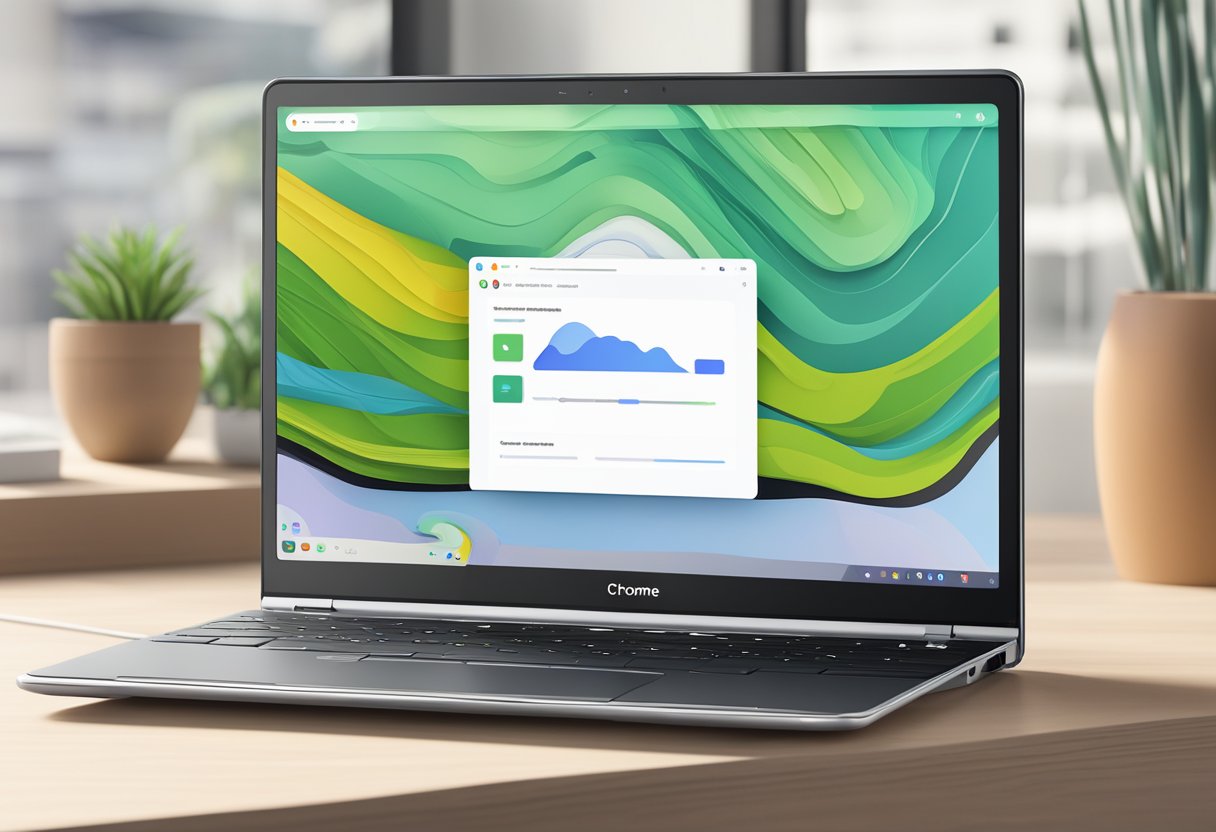
Chromebook devices have gained popularity in recent years due to their affordability, ease of use, and security features. As more and more people switch to Chromebooks, there is a need for developers to create apps that can run on these devices. This is where React Native comes in. React Native allows developers to create apps that can run on both iOS and Android devices, as well as on Chromebooks running ChromeOS. With the help of React Native, developers can create apps that are optimized for the Chromebook form factor and take advantage of the unique features of ChromeOS.
Índice De Conteúdo
Setting Up the Development Environment
Developing React Native apps for ChromeOS requires setting up a development environment. This section covers the necessary tools and configurations needed to get started.
Installing Necessary Tools
To build React Native apps for Chromebook devices, developers will need to install Node.js, Yarn, and the Android SDK. Node.js is a JavaScript runtime that allows developers to run JavaScript code outside of a web browser. Yarn is a package manager that helps manage dependencies for a project. The Android SDK provides the necessary tools to build and run Android apps.
Developers can install Node.js and Yarn using the ChromeOS terminal. The terminal can be accessed by pressing Ctrl + Alt + T. Once the terminal is open, run the following commands:
sudo apt-get update
sudo apt-get install nodejs
sudo apt-get install yarn
To install the Android SDK, developers will need to download Android Studio. Android Studio can be downloaded from the official Android website. Once downloaded, follow the installation instructions to install the Android SDK.
Configuring ChromeOS Settings
Developers will also need to configure certain ChromeOS settings to enable developer mode and USB debugging. Developer mode allows users to access system files and install custom firmware. USB debugging allows developers to connect their Chromebook device to a computer and debug their app.
To enable developer mode, developers can follow these steps:
- Press
Esc + Refresh + Powerto enter recovery mode. - Press
Ctrl + Dto enable developer mode. - Follow the on-screen instructions to reboot the device.
To enable USB debugging, developers can follow these steps:
- Go to
Settings. - Click on
Device. - Click on
Developer options. - Enable
USB debugging.
Once the necessary tools are installed and the ChromeOS settings are configured, developers can start building React Native apps for Chromebook devices.
Designing and Building Apps for Chromebook
Developing React Native Apps for ChromeOS requires a different approach than building for mobile devices. Chromebooks have larger screens and support keyboard and mouse input, which means that the app’s layout and functionality need to be adapted accordingly.
Adapting Layout for Large Screens
When designing an app for Chromebook, developers need to consider the larger screen size and adjust the layout accordingly. It’s important to ensure that the app’s UI elements are properly spaced out and that the font size is appropriate for the screen size. Developers can use CSS media queries to adjust the layout for different screen sizes.
Handling Keyboard and Mouse Input
Chromebooks come with a keyboard and a touchpad or mouse, which means that developers need to ensure that the app can handle keyboard and mouse input. For example, developers can use the keyboard to navigate the app, and the mouse to click on UI elements. It’s also important to ensure that the app’s UI elements are properly sized for mouse input.
Optimizing Performance for ChromeOS
Chromebooks come with different hardware configurations, which means that developers need to optimize the app’s performance for different devices. One way to optimize performance is to use lazy loading, which loads only the necessary components when the app is launched. Another way is to use code splitting, which splits the app’s code into smaller chunks and loads them on demand.
In conclusion, designing and building apps for Chromebook requires developers to consider the larger screen size, keyboard and mouse input, and performance optimization. By following these guidelines, developers can create apps that are optimized for Chromebook devices.

