React Native is a popular open-source framework for building cross-platform mobile applications. It allows developers to write code once and deploy it on both iOS and Android platforms, saving time and effort. However, building React Native apps for Android comes with its own set of challenges. This comprehensive guide aims to provide developers with a step-by-step approach to building React Native apps for Android, covering everything from setting up the development environment to deploying the app on the Google Play Store.
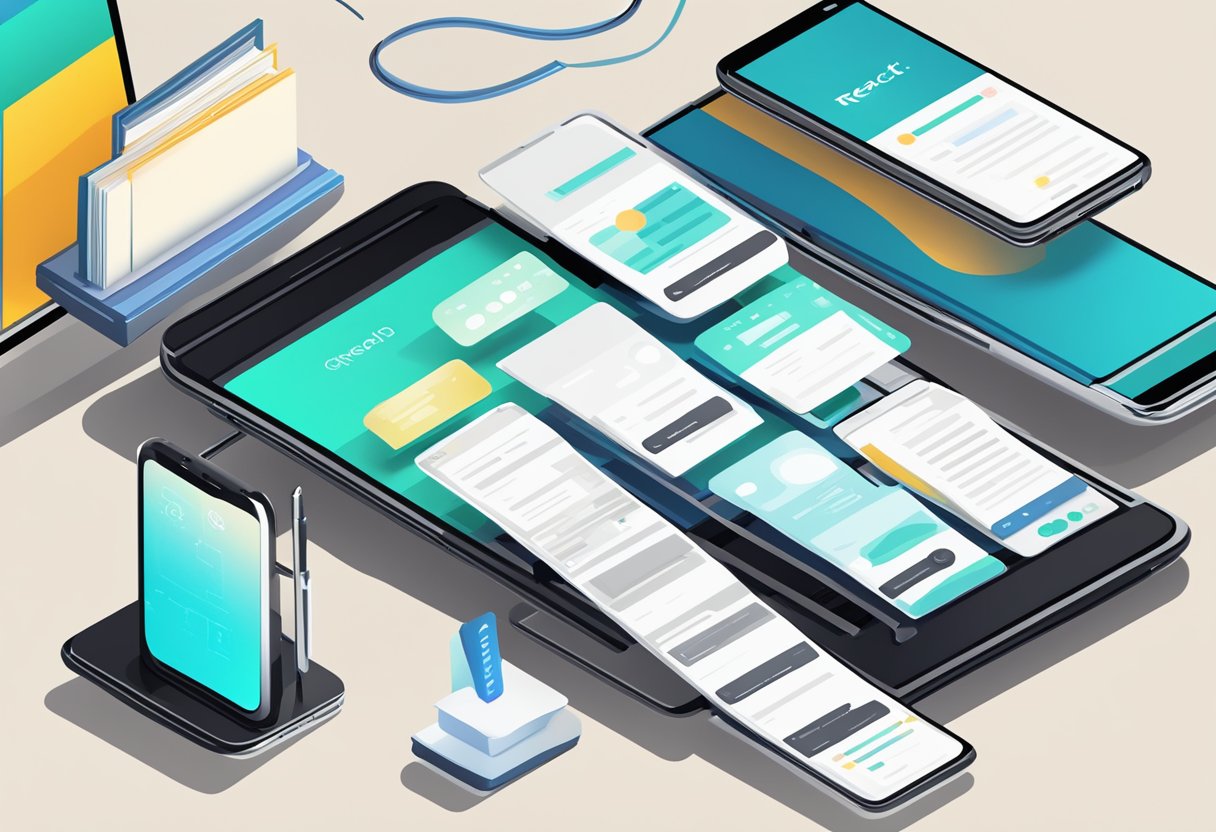
The guide starts with an introduction to React Native and why it is a popular choice for building mobile apps. It then goes on to explain the differences between building apps for iOS and Android, and the challenges developers face when building React Native apps for Android. The guide covers how to set up the development environment for Android, including installing Android Studio and configuring the Android SDK. It also covers how to create a new React Native project and run it on an Android emulator or device.
The guide then dives into the specifics of building React Native apps for Android, covering topics such as navigation, data storage, and integrating with native modules. It provides code snippets and examples to help developers understand the concepts and implement them in their own projects. The guide also covers how to test and debug the app, and how to deploy it on the Google Play Store. By the end of this guide, developers should have a solid understanding of how to build React Native apps for Android and be able to confidently deploy them to the app store.
Índice De Conteúdo
Setting Up the Development Environment
Developing React Native apps for Android requires a specific development environment to be set up. This section will guide you through the process of setting up the necessary tools and configurations.
Installing Node.js and Watchman
Node.js is a JavaScript runtime that allows developers to run JavaScript code outside of a web browser. React Native requires Node.js to be installed on the development machine. Watchman is a tool that watches for changes in the file system and triggers actions when changes occur. React Native uses Watchman to monitor changes in the source code and automatically rebuild the app.
To install Node.js and Watchman, follow these steps:
- Download and install Node.js from the official website.
- Install Watchman using the package manager of your operating system.
Setting Up Android Studio and SDK
Android Studio is the official Integrated Development Environment (IDE) for Android app development. It provides tools for building, testing, and debugging Android apps. The Android Software Development Kit (SDK) is a collection of libraries and tools that developers use to develop Android apps.
To set up Android Studio and SDK, follow these steps:
- Download and install Android Studio from the official website.
- Install the Android SDK using the SDK Manager in Android Studio.
Configuring the React Native CLI
The React Native Command Line Interface (CLI) is a tool that developers use to create, build, and run React Native apps. To configure the React Native CLI for Android development, follow these steps:
- Install the React Native CLI using the Node.js package manager.
- Install the Android platform tools using the Android SDK Manager.
- Set up an Android Virtual Device (AVD) using the Android Virtual Device Manager in Android Studio.
By following these steps, you will have a fully functional development environment for building React Native apps for Android.
Building and Running Your First App
Creating a New React Native Project
To create a new React Native project, developers can use the command react-native init <ProjectName> in the terminal. This will create a new project with all the necessary files and folders. Once the project is created, developers can start building their app by editing the App.js file.
Understanding React Native Components
React Native components are the building blocks of the app. They are reusable and can be combined to create complex UI elements. Developers can use built-in components like View, Text, Image, etc., or create their own custom components. Components can be styled using inline styles or external style sheets.
Debugging and Testing on Android Devices
To debug and test the app on Android devices, developers can use the Android Studio emulator or connect their Android device to the computer. They can then use the react-native run-android command to build and run the app on the device. To debug the app, developers can use the Chrome DevTools or the React Native Debugger.
Publishing to Google Play Store
To publish the app on the Google Play Store, developers need to create a Google Play Console account and follow the guidelines for app publishing. They need to prepare the app for release by generating a signed APK and testing it thoroughly. They can then upload the APK to the Google Play Console and fill in the necessary details like app name, description, screenshots, etc. Once the app is reviewed and approved, it will be published on the Google Play Store for users to download.
In conclusion, building and running a React Native app on Android requires knowledge of React Native components, debugging and testing on Android devices, and publishing to the Google Play Store. With the right tools and techniques, developers can create high-quality apps that provide a great user experience.


1 comentário em “Building React Native Apps for Android: The Ultimate Guide”