React Native is a popular framework for building cross-platform mobile applications. One of the key elements in any mobile app is the buttons, which allow users to interact with the app’s interface. Button size is an important aspect of mobile app design, as it can impact the user experience. In this article, we will explore the topic of React Native button size and provide insights into best practices for designing buttons that are both functional and aesthetically pleasing.
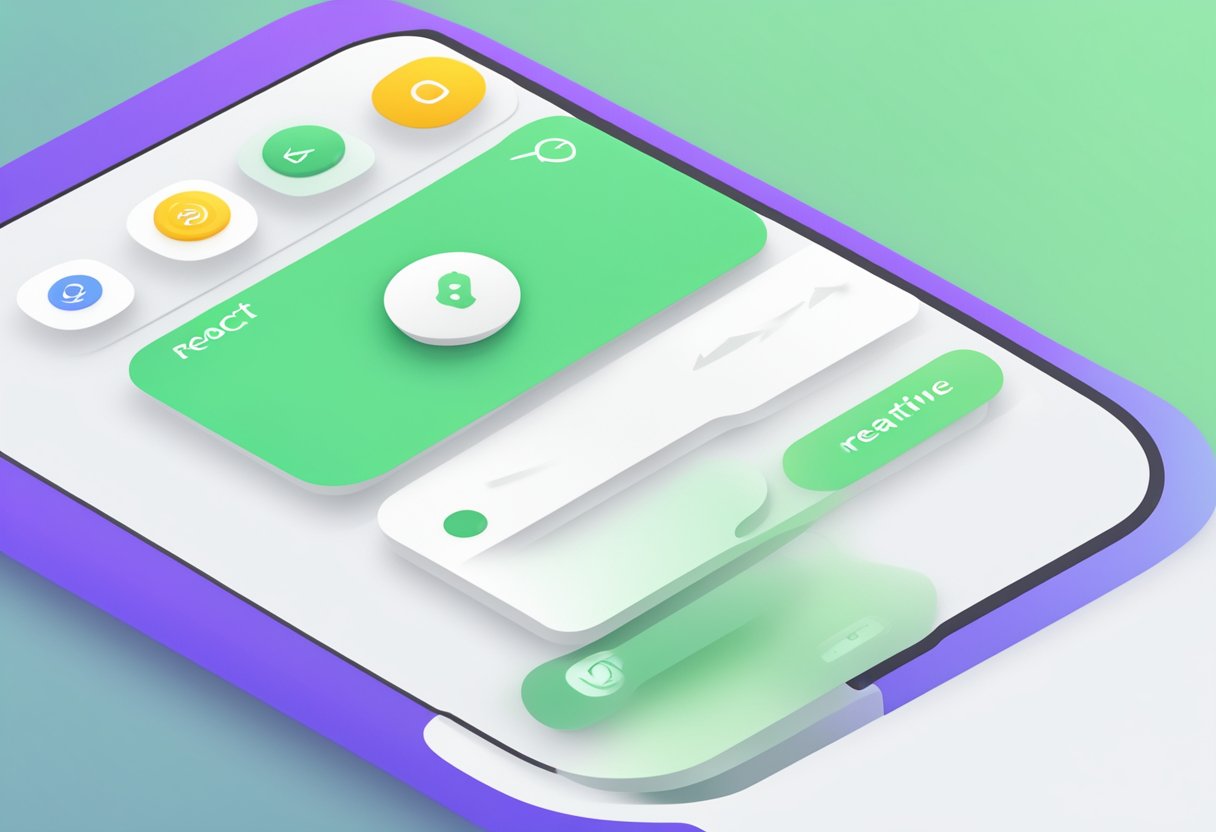
When designing buttons in React Native, it is important to consider the user’s needs and preferences. Buttons that are too small or too large can be difficult to interact with, leading to frustration and a poor user experience. Additionally, button size can impact the overall design of the app, as larger buttons may take up more screen real estate and impact the layout of other elements.
In this article, we will discuss the various factors that go into determining the appropriate button size for a React Native app. We will explore the impact of screen size, device type, and user demographics on button design, and provide tips for creating buttons that are both functional and visually appealing. Whether you are a beginner or an experienced React Native developer, this article will provide valuable insights into designing effective buttons for your mobile app.
Índice De Conteúdo
Understanding React Native Button Components
React Native is a popular framework for building mobile applications. It offers a wide range of components that can be used to build user interfaces. One of the most commonly used components is the button component. Buttons are used to trigger an action or event when clicked by the user. In this section, we will discuss the different aspects of React Native button components.
Button Size
Button size is an important aspect of button components. The size of the button should be appropriate for the context in which it is used. In React Native, buttons can be resized by setting the width and height properties. The default size of a button in React Native is 48px by 48px.
It is important to note that the size of the button should be consistent across the application. This helps to maintain a consistent user experience and makes it easier for users to interact with the application.
Button Styles
React Native button components come with a range of styles that can be used to customize the appearance of the button. The style property can be used to apply a style to the button. Styles can be defined using CSS-like syntax or by referencing a style object.
Some of the commonly used button styles in React Native include:
backgroundColor: sets the background color of the buttonborderRadius: sets the border radius of the buttonborderColor: sets the border color of the buttonborderWidth: sets the border width of the buttoncolor: sets the text color of the button
Accessibility
Accessibility is an important aspect of mobile application development. React Native button components come with built-in accessibility features that make it easier for users with disabilities to interact with the application.
Some of the accessibility features of React Native button components include:
accessibilityLabel: sets a label for the button that is read out to users with screen readersaccessibilityHint: sets a hint for the button that provides additional information to users with screen readersaccessibilityRole: sets the role of the button, such as “button” or “link”, to help users with screen readers understand the purpose of the button
In conclusion, React Native button components are an important aspect of mobile application development. By understanding the different aspects of button components, developers can create a consistent and accessible user experience for their users.
Styling Buttons in React Native
React Native provides multiple ways to style buttons. In this section, we will discuss three approaches to style buttons in React Native.
Inline Styling
One way to style a button in React Native is by using inline styling. This approach involves setting the style attribute of the button component to an object containing the desired styles. This method is useful for simple styling needs, but it can quickly become cumbersome for complex styling requirements.
Here’s an example of inline styling for a button:
<Button
title="Press me"
style={{
backgroundColor: 'blue',
borderRadius: 5,
padding: 10
}}
/>
Stylesheet Approach
Another way to style a button in React Native is by using a stylesheet. This approach involves defining styles in a separate file and then applying them to the button component using the style attribute. This method is useful for complex styling needs and helps to keep the code organized.
Here’s an example of using a stylesheet for a button:
import { StyleSheet } from 'react-native';
const styles = StyleSheet.create({
button: {
backgroundColor: 'blue',
borderRadius: 5,
padding: 10
},
buttonText: {
color: 'white',
fontWeight: 'bold',
fontSize: 16
}
});
<Button
title="Press me"
style={styles.button}
textStyle={styles.buttonText}
/>
Dynamic Sizing with Dimensions API
React Native provides the Dimensions API to help with dynamic sizing of components. This approach involves using the Dimensions API to calculate the size of the button based on the screen size. This method is useful for creating responsive designs that work well on different screen sizes.
Here’s an example of using the Dimensions API for a button:
import { Dimensions } from 'react-native';
const { width } = Dimensions.get('window');
const buttonWidth = width * 0.8;
<Button
title="Press me"
style={{
backgroundColor: 'blue',
borderRadius: 5,
padding: 10,
width: buttonWidth
}}
/>
In conclusion, React Native provides multiple ways to style buttons. Whether you prefer inline styling, the stylesheet approach, or dynamic sizing with the Dimensions API, there’s a method that will work for your needs.
Responsive Button Design
React Native provides a flexible and responsive way to design buttons that work across different devices and screen sizes. In this section, we will explore two important techniques for creating responsive button designs: using Flexbox and handling device orientation changes.
Using Flexbox
Flexbox is a powerful layout system that allows developers to create flexible and responsive designs. With Flexbox, you can easily adjust the size and position of buttons based on the available space on the screen.
To create a flexible button design using Flexbox, you can set the flex property of the button container. This property specifies how much space the container should take up relative to other elements in the same container. By adjusting the flex value, you can control the size and position of the button within the container.
In addition to the flex property, Flexbox provides several other properties that can be used to create responsive button designs, such as justifyContent, alignItems, and flexDirection. These properties allow you to control the alignment and positioning of buttons within a container.
Handling Device Orientation Changes
Another important aspect of responsive button design is handling device orientation changes. When a user rotates their device, the screen size and layout may change, which can affect the size and position of buttons.
To handle device orientation changes, you can use React Native’s Dimensions API to detect changes in screen size and adjust the layout of your buttons accordingly. For example, you can use the Dimensions.get('window').width and Dimensions.get('window').height properties to determine the current screen size and adjust the size and position of buttons accordingly.
By using Flexbox and handling device orientation changes, you can create responsive button designs that work well across different devices and screen sizes. With these techniques, you can ensure that your buttons are always visible and accessible, no matter what device your users are using.
Custom Buttons with Touchables
React Native provides a few options for creating custom buttons using the Touchable components. These components allow developers to create buttons with custom styles and sizes, making it easy to match the look and feel of the application.
TouchableHighlight
The TouchableHighlight component is a wrapper around the TouchableOpacity component that adds a highlight effect when the button is pressed. This effect can be customized using the underlayColor prop.
This component is useful when creating buttons that need to provide visual feedback when pressed, such as a submit button. Developers can adjust the size of the button by wrapping it in a View component and setting the width and height props.
TouchableOpacity
The TouchableOpacity component provides a simple way to create custom buttons that respond to touch events. This component can be customized using the activeOpacity prop, which sets the opacity of the button when it is pressed.
This component is useful when creating buttons that do not require visual feedback when pressed, such as a navigation button. Developers can adjust the size of the button by wrapping it in a View component and setting the width and height props.
TouchableWithoutFeedback
The TouchableWithoutFeedback component provides a way to create custom buttons that do not provide any visual feedback when pressed. This component is useful when creating buttons that trigger an action without requiring any user interaction.
Developers can adjust the size of the button by wrapping it in a View component and setting the width and height props.
In conclusion, the Touchable components provide a simple way to create custom buttons in React Native. These components can be customized using various props to adjust the size, style, and behavior of the button. By using these components, developers can create buttons that match the look and feel of their application.
Integrating Third-Party Button Libraries
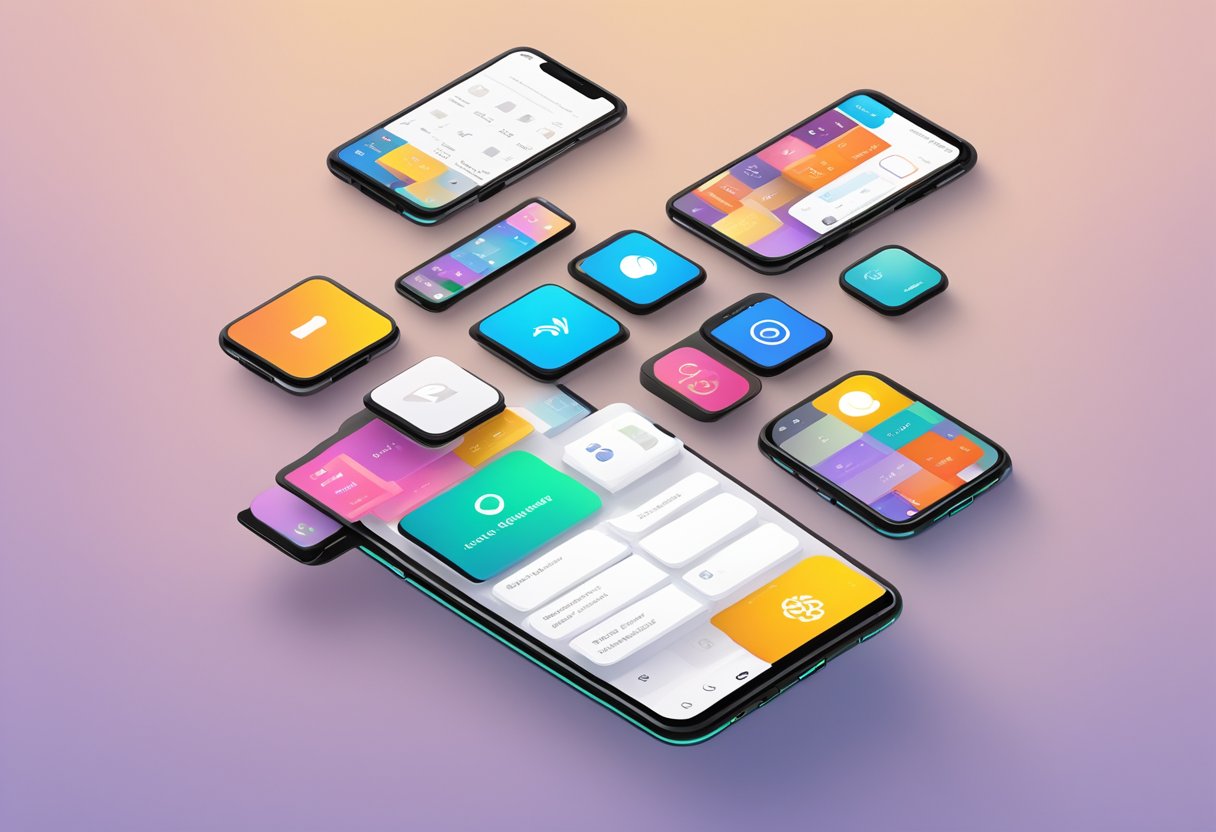
React Native offers a wide range of UI components, including buttons. However, sometimes the default button styles may not fit the design requirements of your app. In such cases, integrating third-party button libraries can be a great solution.
There are many third-party button libraries available for React Native, each with its own set of features and styles. Some popular options include React Native Elements, NativeBase, and Shoutem UI. These libraries offer a variety of customizable buttons, allowing developers to create buttons that fit their app’s design.
Integrating third-party button libraries is usually straightforward. Most libraries provide detailed documentation on how to install and use them. Once the library is installed, developers can import the button component and use it just like any other React Native component.
One thing to keep in mind when integrating third-party button libraries is the potential impact on app performance. Some libraries may add significant overhead to the app, which can slow down the user interface. It is important to carefully evaluate the performance impact of any third-party library before integrating it into your app.
In summary, integrating third-party button libraries can be a great way to add custom button styles to your React Native app. However, it is important to choose a library that fits your design requirements and carefully evaluate its performance impact before integrating it into your app.
Best Practices for Button Sizing in React Native
When designing an interface in React Native, the size of buttons is an important factor to consider. Buttons that are too small can be difficult to tap, while buttons that are too large can take up too much space on the screen. Here are some best practices for button sizing in React Native.
1. Use Standard Button Sizes
It is important to use standard button sizes that users are familiar with. For example, the standard size for a button on iOS is 44×44 points, while the standard size for a button on Android is 48dp. Using these standard sizes will make it easier for users to interact with your app.
2. Consider the Context
The size of a button should be appropriate for the context in which it is used. For example, a button that is used to submit a form should be larger than a button that is used to cancel the form. Similarly, a button that is used to delete an item should be larger than a button that is used to edit the item.
3. Use Consistent Button Sizes
Consistency is key when it comes to button sizing in React Native. Buttons that perform similar actions should be the same size to help users understand their purpose. In addition, buttons that are used in different parts of the app should have consistent sizing to create a cohesive user experience.
4. Test Button Sizes
Finally, it is important to test button sizes to ensure that they are easy to tap and visually appealing. A good rule of thumb is to make buttons at least 30×30 points to ensure they are easy to tap. In addition, it is important to consider the spacing between buttons to ensure that they are not too close together.
By following these best practices, developers can create interfaces that are easy to use and visually appealing.

