@gorhom/bottom-sheet is a popular open-source library for React Native developers that allows them to implement a bottom sheet component in their applications. The library provides an easy-to-use API that enables developers to create fully customizable bottom sheets with various features such as snap points, animations, and more.

One of the main advantages of @gorhom/bottom-sheet is its flexibility. It can be used in a variety of scenarios, such as displaying menus, filters, or any other type of content that needs to be presented from the bottom of the screen. The library also supports gestures, which allows users to interact with the bottom sheet by swiping up or down.
Another notable feature of @gorhom/bottom-sheet is its performance. The library is optimized for smooth animations and minimal overhead, ensuring that it runs smoothly even on older devices. This makes it an ideal choice for developers who want to create high-quality, performant applications.
Índice De Conteúdo
Getting Started

Installation
To use the @gorhom/bottom-sheet library, you must first install it in your project. You can install it using npm or yarn by running the following command:
npm install @gorhom/bottom-sheet
or
yarn add @gorhom/bottom-sheet
Basic Usage
Once you have installed the library, you can import it into your project and start using it. Here’s an example of how to use it:
import BottomSheet from '@gorhom/bottom-sheet';
const bottomSheet = useRef(null);
<BottomSheet ref={bottomSheet}>
{/* Your content here */}
</BottomSheet>
In the example above, BottomSheet is imported and assigned to a ref so that it can be used to control the bottom sheet. The BottomSheet component wraps your content, which will be displayed in the bottom sheet.
You can then use the bottomSheet ref to control the bottom sheet, for example, to show or hide it:
bottomSheet.current.expand(); // Show the bottom sheet
bottomSheet.current.collapse(); // Hide the bottom sheet
That’s it! With just a few lines of code, you can add a customizable bottom sheet to your project using @gorhom/bottom-sheet.
Configuration
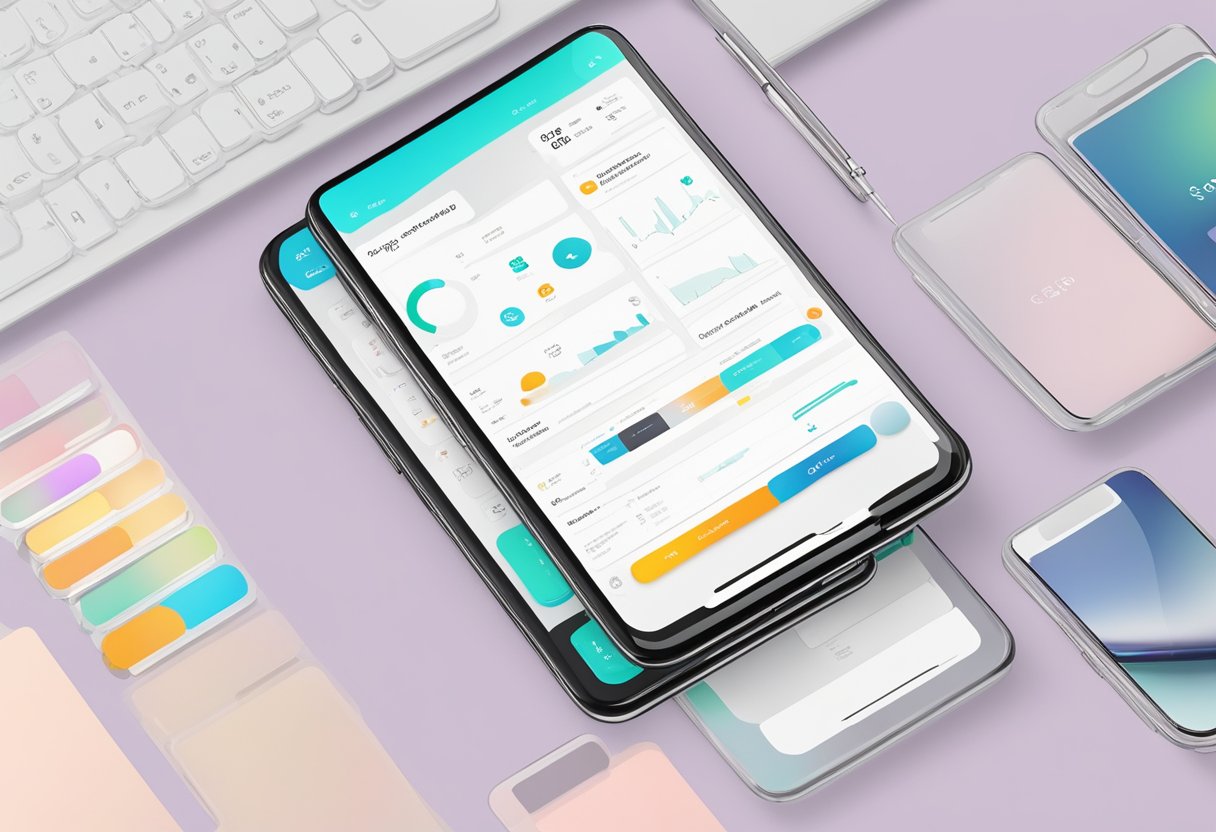
Props
The @gorhom/bottom-sheet library provides various props that can be used to customize the behavior of the bottom sheet. Some of the commonly used props are:
index– It specifies the current index of the sheet. It is a required prop and should be a number between 0 and the total number of sheets.snapPoints– It specifies the snap points of the sheet. It is an array of numbers representing the y-axis positions of the sheet when it is snapped to a certain point. The first value is the initial position of the sheet.backgroundComponent– It specifies the component to be rendered in the background of the sheet. It can be any valid React component.handleComponent– It specifies the component to be rendered as the handle of the sheet. It can be any valid React component.
Methods
The @gorhom/bottom-sheet library provides various methods that can be used to interact with the bottom sheet. Some of the commonly used methods are:
snapTo– It snaps the sheet to a specific snap point. It takes a number as an argument representing the index of the snap point.expand– It expands the sheet to its maximum height.collapse– It collapses the sheet to its minimum height.close– It closes the sheet and sets its index to -1.
Overall, the @gorhom/bottom-sheet library provides a flexible and customizable way to implement bottom sheets in React Native applications.
Advanced Features
Custom Components
One of the most powerful features of @gorhom/bottom-sheet is the ability to customize the content of the bottom sheet. This can be achieved by creating custom components and rendering them inside the bottom sheet.
Custom components can be used to display any type of content, including complex forms, charts, or even video players. The possibilities are endless, and the only limit is your creativity.
To create a custom component, simply create a new React component and pass it as a prop to the BottomSheet component. The custom component will be rendered inside the bottom sheet, and you can use all of the standard React lifecycle methods to manage its state.
Performance Optimization
@gorhom/bottom-sheet is designed to be fast and efficient, even when dealing with large amounts of data. However, there are a few performance optimization techniques that you can use to further improve the performance of your bottom sheet.
One of the most effective techniques is to use memoization to cache expensive calculations. This can be done using the useMemo hook, which allows you to cache the result of a function and only recalculate it when its dependencies change.
Another technique is to use the shouldComponentUpdate method to prevent unnecessary re-renders of your custom components. This method allows you to compare the current props and state of your component to its previous values and decide whether or not to re-render it.
By using these techniques, you can ensure that your bottom sheet is as fast and efficient as possible, even when dealing with large amounts of data.
Examples & Recipes
The @gorhom/bottom-sheet library provides a number of examples and recipes to help developers get started quickly. The examples cover a range of use cases, from simple bottom sheets to more complex implementations.
One of the examples provided is the Basic Example, which demonstrates how to create a simple bottom sheet with a header and a list of items. The example includes code snippets and a live demo, making it easy for developers to see how the code works in action.
Another example is the Custom Handle Example, which shows how to customize the handle of a bottom sheet. The example includes code snippets and a live demo, making it easy for developers to see how to customize the handle.
The library also provides a number of recipes, which are step-by-step guides for implementing specific features or use cases. For example, the Modal Bottom Sheet Recipe shows how to create a modal bottom sheet that covers the entire screen, while the Persistent Bottom Sheet Recipe shows how to create a bottom sheet that remains visible even when the user scrolls the screen.
All of the examples and recipes provided by @gorhom/bottom-sheet are well-documented and easy to follow, making it easy for developers to get up and running quickly. With a range of use cases covered, from simple to complex, developers can find the right example or recipe to suit their needs.
Troubleshooting
When using @gorhom/bottom-sheet, there may be some issues that arise. Here are some common troubleshooting tips to help you resolve them:
- Bottom sheet not showing up: If the bottom sheet isn’t showing up, make sure that you’ve properly initialized it and that you’ve set the
isVisibleprop totrue. Also, check if there are any errors in the console that may be preventing it from rendering. - Bottom sheet not closing: If the bottom sheet isn’t closing, make sure that you’ve properly set the
onCloseprop and that it’s being called when the user interacts with the sheet. Also, check if there are any errors in the console that may be preventing it from closing. - Bottom sheet not scrolling: If the content inside the bottom sheet isn’t scrolling, make sure that you’ve properly set the
enablePanDownToCloseprop totrue. This will allow the user to scroll the content and close the sheet by panning down. - Bottom sheet height issues: If the height of the bottom sheet isn’t what you expected, make sure that you’ve properly set the
snapPointsprop and that the values are correct. Also, check if there are any styles or other components that may be affecting the height.
By following these troubleshooting tips, you should be able to resolve most issues that arise when using @gorhom/bottom-sheet. Remember to consult the documentation and reach out to the community if you need further assistance.

