React Native Accordion Expo is a powerful tool for building mobile applications. It allows developers to create interactive and user-friendly interfaces that can be customized to meet the needs of their users. This technology is built on top of React Native, which is an open-source framework that allows developers to build cross-platform applications using JavaScript.
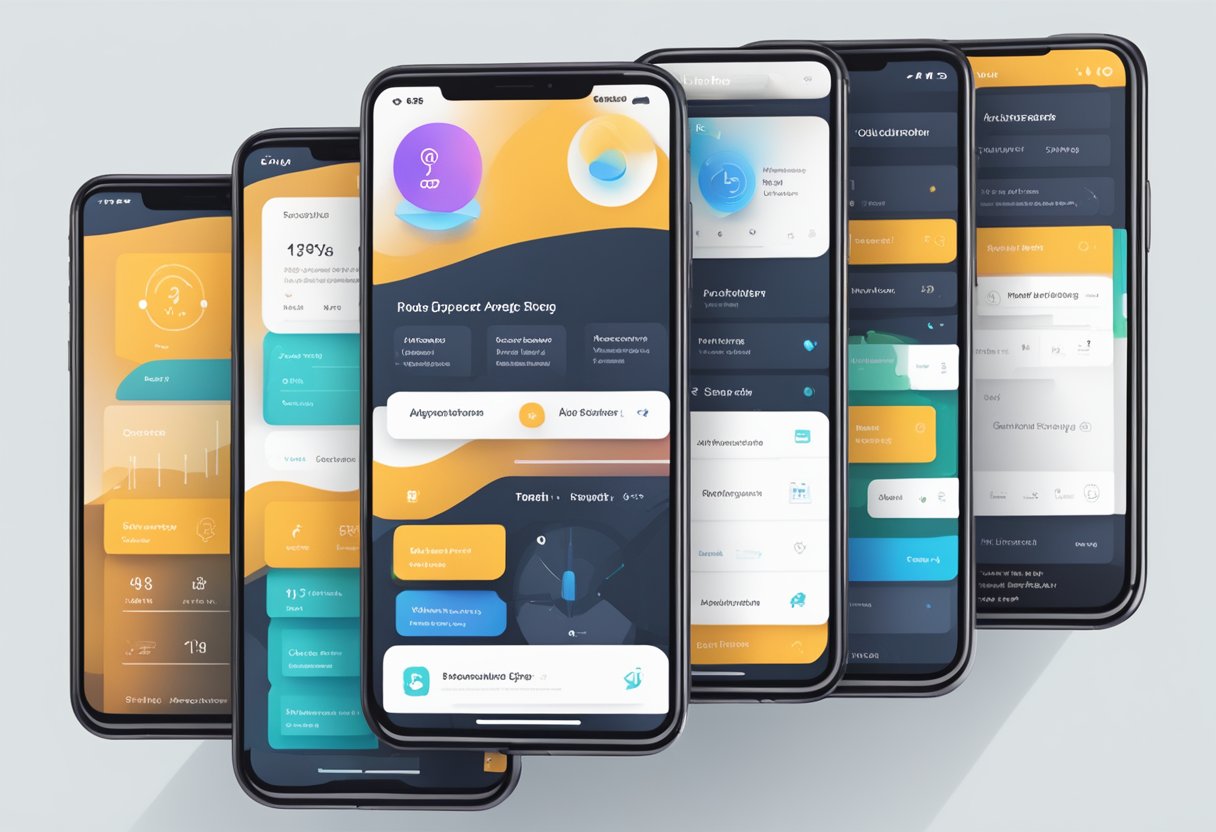
One of the key features of React Native Accordion Expo is its ability to create collapsible and expandable sections. This makes it easy for developers to organize their content and make it more accessible to users. The accordion component can be customized to fit the design of the application and can be used to display a wide range of content, including text, images, and videos.
Another advantage of using React Native Accordion Expo is its compatibility with Expo, which is a set of tools and services that make it easy to build and deploy React Native applications. This integration allows developers to quickly prototype and test their applications, as well as publish them to app stores with ease. Overall, React Native Accordion Expo is a valuable tool for developers who want to create high-quality mobile applications that are both functional and visually appealing.
Índice De Conteúdo
Getting Started with React Native and Expo
Installing Expo CLI
To get started with React Native and Expo, the first step is to install the Expo CLI. The Expo CLI is a command-line tool that allows developers to create, develop, and publish React Native apps using the Expo platform. To install the Expo CLI, developers can use the npm package manager by running the following command in their terminal:
npm install -g expo-cli
This command will install the Expo CLI globally on their system, allowing them to create new projects and run them using the Expo platform.
Creating a New React Native Project
Once the Expo CLI is installed, developers can create a new React Native project by running the following command in their terminal:
expo init my-project
This command will create a new React Native project in a directory named my-project. Developers can choose from a variety of project templates, including blank, tabs, and authentication, or they can create a custom project using their own configuration.
After creating a new project, developers can navigate to its directory and run the following command to start the development server:
cd my-project
expo start
This command will start the Expo development server and open a new browser window with the Expo developer tools. From here, developers can test their app on a variety of platforms, including iOS, Android, and web, by using the Expo client app or a web browser.
In summary, getting started with React Native and Expo is easy and straightforward. By installing the Expo CLI and creating a new React Native project, developers can quickly begin developing and testing their apps using the Expo platform.
Understanding Accordion Components
Basics of Accordion
Accordion components are a popular user interface element that allows users to expand and collapse sections of content. In React Native, the Accordion component is a part of the Expo library and is easy to implement.
To use the Accordion component, the developer needs to provide an array of data that contains the content for each section. The Accordion component then renders the section headers and content, and allows the user to expand and collapse each section as desired.
The Accordion component can be customized to fit the design of the application. Expo provides several props that can be used to customize the component, such as expanded to set the default state of the section, and renderHeader and renderContent to customize the appearance of the section header and content.
State Management for Accordion
Since the Accordion component relies on the state of each section to determine whether it should be expanded or collapsed, it is important to manage the state properly.
One approach is to use the useState hook to create a state variable for each section. This allows the developer to control the state of each section individually and update it as needed.
Another approach is to use a state management library such as Redux or MobX to manage the state of the Accordion component. This can be useful for larger applications where state management can become more complex.
Overall, the Accordion component is a useful and versatile user interface element that can be easily implemented in React Native using the Expo library. With proper state management and customization, the Accordion component can enhance the user experience and improve the functionality of the application.
Implementing an Accordion with Expo
There are two ways to implement an accordion with Expo: using pre-built accordion libraries or building a custom accordion.
Using Pre-built Accordion Libraries
Expo provides several pre-built accordion libraries, including react-native-collapsible and react-native-accordion. These libraries offer customizable options for creating an accordion in your Expo project.
To use these libraries, simply install them using npm or yarn and import them into your project. Then, follow the documentation to customize the accordion to fit your needs.
Building a Custom Accordion
If you want more control over the design and functionality of your accordion, you can build a custom accordion from scratch. This involves creating your own components and logic to handle the accordion’s behavior.
To build a custom accordion, start by creating a component for each accordion item and a parent component to manage the state of the accordion. Then, use conditional rendering to show or hide the accordion items based on the state.
You can also add animations and other custom features to enhance the accordion’s user experience.
Overall, whether you choose to use pre-built accordion libraries or build a custom accordion, Expo provides the tools and resources to create a high-quality accordion in your project.
Styling and Theming Accordion Elements
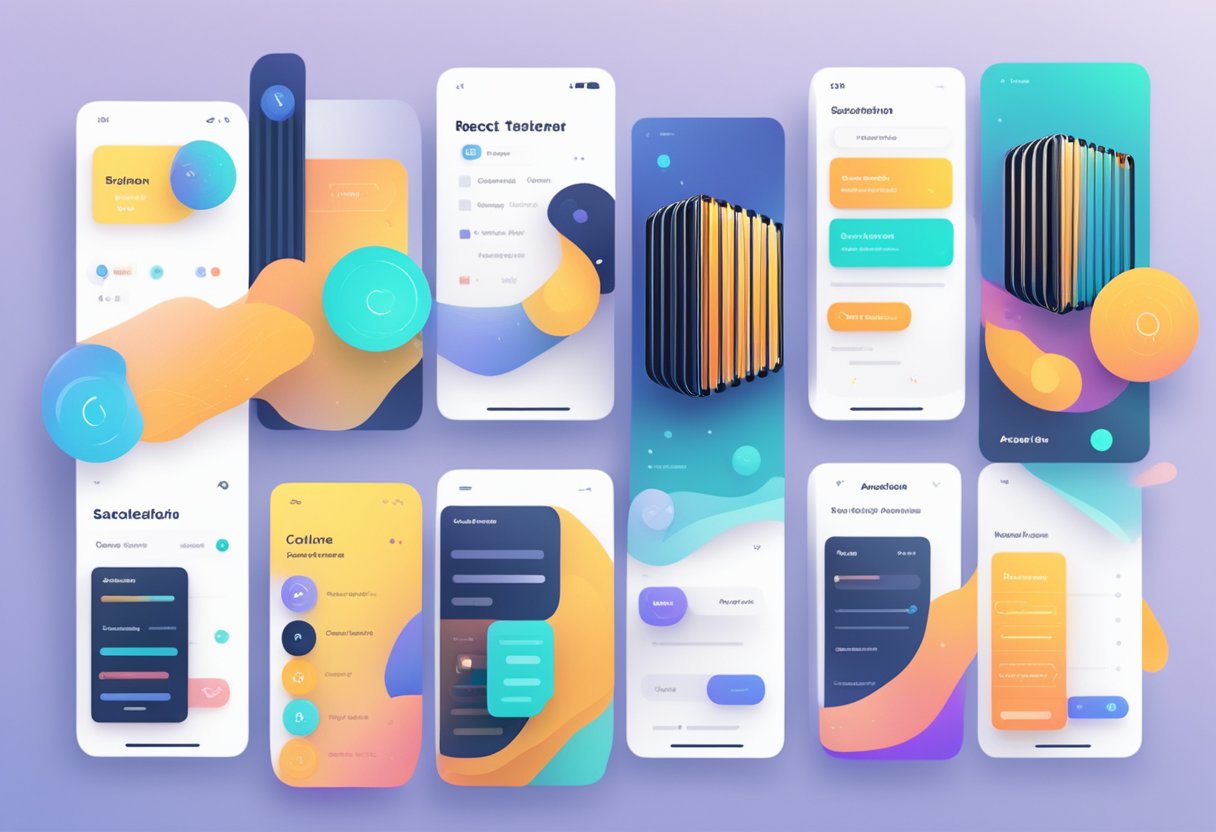
React Native Accordion Expo provides developers with the ability to customize the look and feel of their accordion elements. This section will explore two ways to achieve this, namely custom styles and responsive design.
Custom Styles
Developers can customize the appearance of their accordion elements by modifying the default styles provided by the library. This can be done by creating a custom style object and passing it to the style prop of the Accordion component.
For example, to change the background color of the accordion header, the following code can be used:
const customStyles = {
header: {
backgroundColor: 'red',
},
};
<Accordion
sections={SECTIONS}
customStyles={customStyles}
/>
In this example, the header key is used to modify the style of the accordion header.
Responsive Design
Responsive design is an essential aspect of modern web and mobile app development. React Native Accordion Expo provides developers with the ability to create responsive accordion elements that adapt to different screen sizes.
Developers can achieve this by using the Dimensions API to get the screen width and height and then passing these values to the Accordion component as props.
For example, the following code will create an accordion that is 80% of the screen width and 50% of the screen height:
import { Dimensions } from 'react-native';
const windowWidth = Dimensions.get('window').width;
const windowHeight = Dimensions.get('window').height;
const accordionWidth = windowWidth * 0.8;
const accordionHeight = windowHeight * 0.5;
<Accordion
sections={SECTIONS}
width={accordionWidth}
height={accordionHeight}
/>
In this example, the width and height props are used to set the dimensions of the accordion.
By using custom styles and responsive design, developers can create accordion elements that match the design and layout of their app.
Best Practices and Performance Optimization
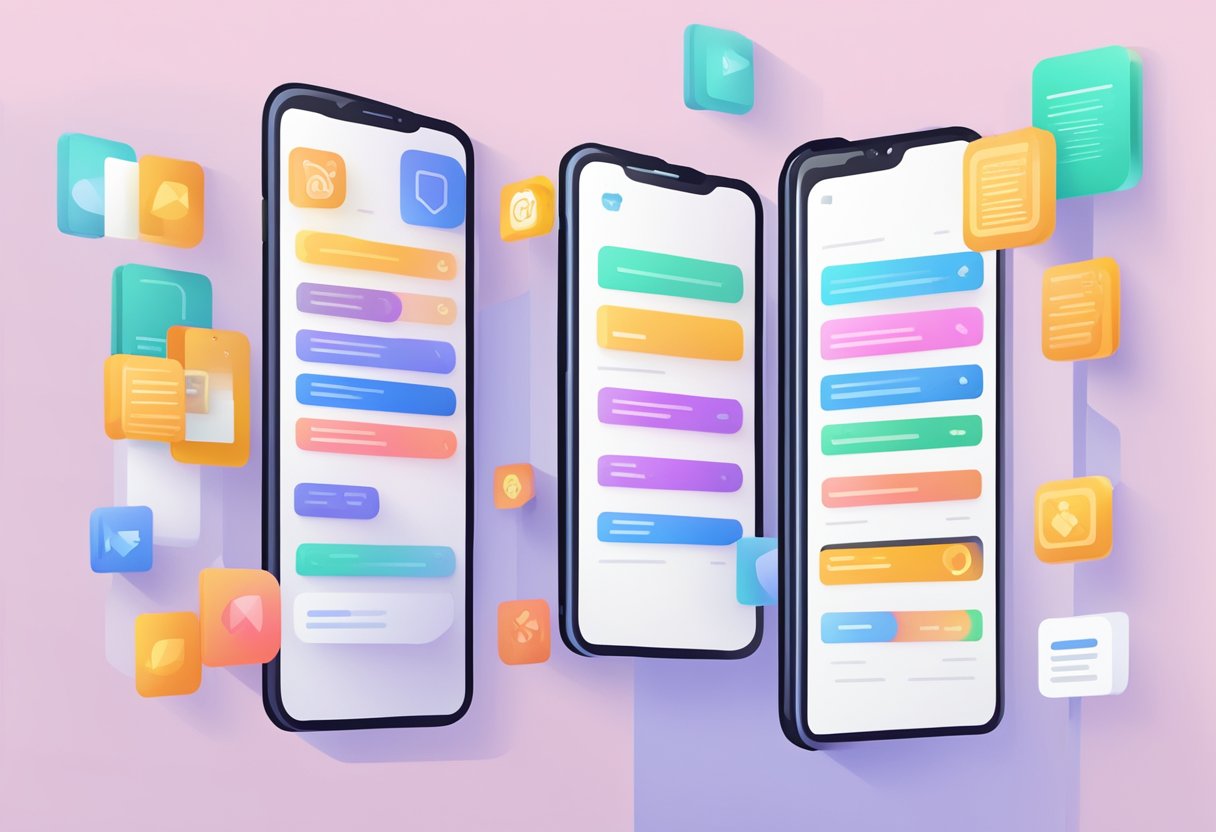
Performance Tips
When building a React Native accordion app, there are several performance tips that can help improve the app’s speed and responsiveness. One of the most important tips is to avoid using inline styles and instead use external stylesheets. This reduces the amount of code that needs to be parsed and processed by the app, which can significantly improve performance.
Another important tip is to use the FlatList component instead of the ScrollView component. The FlatList is designed specifically for rendering long lists of data, and it is much more efficient than ScrollView. It also has built-in support for lazy loading, which can further improve performance.
Finally, it is important to keep the number of components in the app to a minimum. Each component adds overhead to the app, so reducing the number of components can help improve performance. It is also important to avoid unnecessary rerenders by using shouldComponentUpdate or React.memo.
Code Organization
Proper code organization is essential for building a maintainable and scalable React Native accordion app. One of the best practices is to use a modular architecture, which involves breaking the app into small, reusable components. This makes it easier to maintain and update the app over time.
Another important best practice is to use a consistent naming convention for variables, functions, and components. This makes the code easier to read and understand, and it also helps prevent naming conflicts.
It is also important to follow the Single Responsibility Principle (SRP), which states that each component should have a single responsibility. This makes it easier to test and debug the app, and it also helps prevent bugs and errors.
By following these best practices and performance optimization tips, developers can build high-performing and maintainable React Native accordion apps.

