React Native is a popular open-source framework that allows developers to build native mobile applications for iOS and Android using JavaScript and React. One of the most essential components of building mobile applications is the ability to make HTTP requests to remote servers. Axios is a JavaScript library that simplifies making HTTP requests from both the browser and Node.js. In combination with React Native, Axios can be used to build powerful and efficient mobile applications.
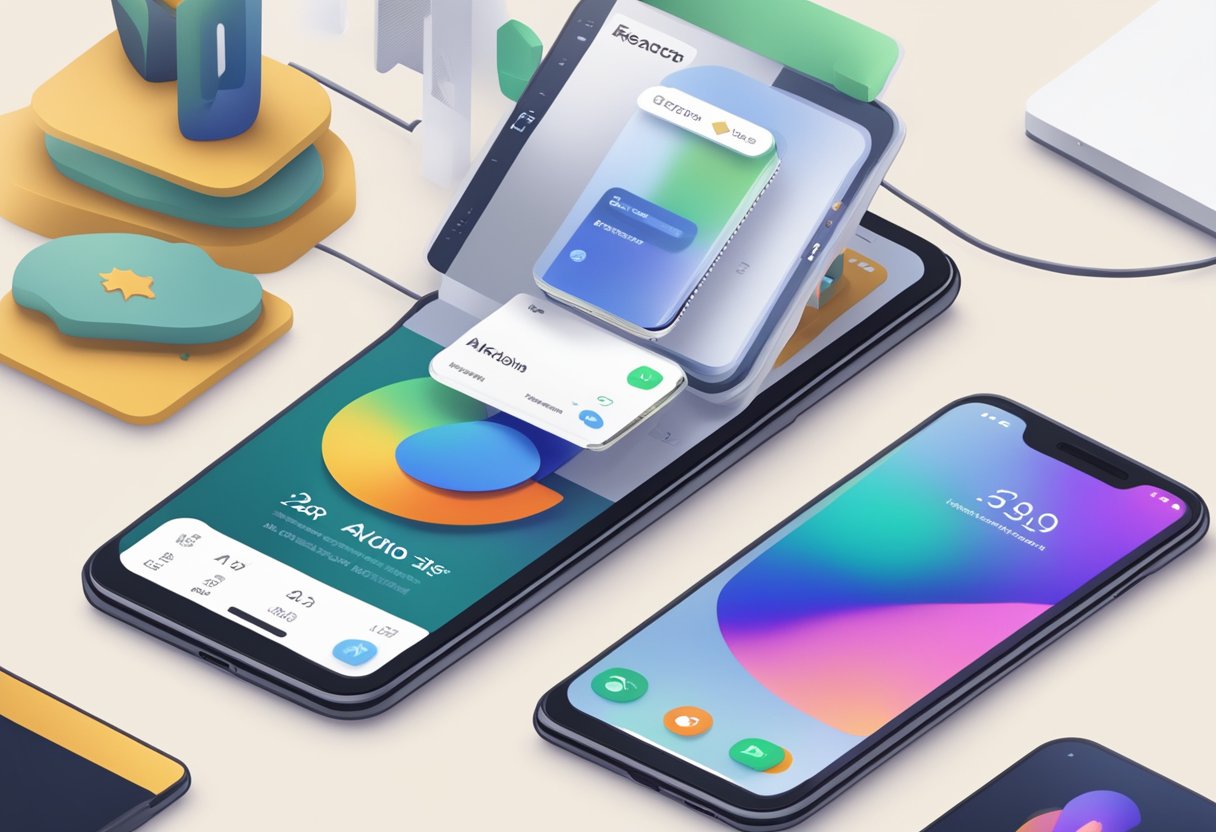
Expo is a set of tools and services that make it easier to build, deploy, and test React Native applications. Expo provides a managed workflow for building mobile applications, which means that developers can focus on building their application’s features rather than worrying about the underlying infrastructure. By using Expo, developers can quickly prototype and test their applications, which can significantly reduce the time it takes to get an application to market. When combined with Axios, Expo can help developers build robust and scalable mobile applications that can handle complex HTTP requests and responses.
Índice De Conteúdo
Setting Up the Environment
Installing Node.js and npm
Before starting with React Native, it is necessary to have Node.js and npm installed on the system. Node.js is a JavaScript runtime built on Chrome’s V8 JavaScript engine, while npm is a package manager for Node.js. To install Node.js and npm, one can visit the official website and download the installer for their respective operating system.
Installing Expo CLI
Expo CLI is a command-line interface tool that allows developers to create, develop, and publish React Native apps using the Expo platform. To install Expo CLI, one can use npm by running the following command in the terminal:
npm install -g expo-cli
This will install Expo CLI globally on the system, allowing for easy access to the Expo commands.
Creating a New React Native Project with Expo
Once Node.js, npm, and Expo CLI are installed, it is time to create a new React Native project using Expo. To create a new project, one can run the following command in the terminal:
expo init my-project
This will create a new project named “my-project” in the current directory. Expo provides a few project templates to choose from, such as blank, tabs, and minimal, among others. The user can choose the desired template by selecting it from the list of available options.
In conclusion, setting up the environment for React Native development with Expo requires installing Node.js and npm, Expo CLI, and creating a new project using Expo. With these tools in place, developers can start building and testing their React Native apps with ease.
Integrating Axios in React Native
Axios is a popular HTTP client library that allows developers to make HTTP requests from their applications. In React Native, Axios can be used to make API calls to fetch data from a server, and Expo provides an easy way to integrate Axios into your projects.
Installing Axios
To use Axios in your React Native project, you first need to install it as a dependency. You can do this by running the following command in your project directory:
npm install axios
Making API Calls
Once you have installed Axios, you can start making API calls from your React Native app. To make a GET request, you can use the following code:
import axios from 'axios';
axios.get('https://api.example.com/data')
.then(response => {
console.log(response.data);
})
.catch(error => {
console.log(error);
});
This code sends a GET request to the specified URL and logs the response data to the console. You can also make other types of requests, such as POST, PUT, and DELETE, using the corresponding Axios methods.
Handling Responses and Errors
When making API calls with Axios, it’s important to handle the responses and errors appropriately. Axios provides a number of methods for handling responses and errors, including then, catch, and finally.
The then method is used to handle a successful response from the server. The catch method is used to handle errors that occur during the request, such as network errors or server errors. The finally method is used to perform cleanup tasks, such as hiding a loading spinner.
axios.get('https://api.example.com/data')
.then(response => {
console.log(response.data);
})
.catch(error => {
console.log(error);
})
.finally(() => {
console.log('Request completed.');
});
In addition to these methods, Axios also provides a number of other options for configuring requests, such as setting headers, sending data, and handling timeouts. By using these options, you can customize your API calls to meet the specific needs of your application.
Expo Specific Considerations
Using Expo Managed Workflow
When using Expo Managed Workflow, there are a few considerations to keep in mind when working with axios. One of the benefits of using Expo is that it abstracts away some of the complexity of working with native modules. However, this can also mean that some features may not be available or may require additional configuration.
To use axios with Expo Managed Workflow, you can simply install the axios package and import it as usual. However, if you need to make requests to a server that is not served over HTTPS, you may need to configure the App Transport Security (ATS) settings in your app’s Info.plist file.
Handling Permissions with Expo
Expo provides a simple way to request permissions from the user using the Permissions API. This API allows you to request permissions for various features such as camera, location, and notifications.
When using axios with Expo, you may need to request permissions before making certain requests. For example, if you need to access the user’s location, you will need to request the appropriate permission before making the request.
To request permissions using the Permissions API, you can use the Permissions.askAsync method. This method returns a Promise that resolves to an object containing the status of the requested permission.
Overall, working with axios in Expo can be straightforward as long as you keep in mind the specific considerations of using the Expo Managed Workflow and handling permissions with the Permissions API.
State Management and Data Fetching
React Native Axios Expo provides developers with powerful tools for state management and data fetching. By using these tools, developers can create efficient and responsive mobile applications that can handle complex data structures and user interactions.
Using React Hooks for State Management
React Hooks provide a simple and effective way to manage state in React Native applications. With Hooks, developers can easily create and manage state variables that can be used to store and update data throughout the application. This makes it easy to create dynamic and responsive user interfaces that can react to user input and other events.
One of the most powerful Hooks for state management is the useState Hook. This Hook allows developers to create state variables that can be updated and accessed throughout the application. By using the useState Hook, developers can easily manage the state of their application and create dynamic user interfaces that can react to user input and other events.
Integrating Redux for Complex State Management
For more complex state management, developers can integrate Redux into their React Native applications. Redux is a powerful state management library that allows developers to create a centralized store for their application’s state. By using Redux, developers can easily manage complex data structures and share state between different components in the application.
To integrate Redux into a React Native application, developers can use the react-redux library. This library provides a set of tools for integrating Redux into a React Native application, including a Provider component that can be used to provide the application with access to the Redux store.
By using Redux, developers can create powerful and efficient mobile applications that can handle even the most complex data structures and user interactions. Whether you are building a simple mobile application or a complex enterprise-level application, React Native Axios Expo provides the tools you need to create high-quality, responsive mobile applications that can meet the needs of your users.
Debugging and Testing
Debugging React Native Apps
Debugging is an essential part of any software development process, and React Native apps are no exception. React Native provides several tools to help developers debug their applications, including the React Native Debugger and the Chrome Developer Tools.
The React Native Debugger is a standalone app that allows developers to inspect and debug their React Native apps. It provides a graphical user interface that displays the app’s state, props, and components, making it easier to identify and fix bugs.
Another tool that developers can use to debug their React Native apps is the Chrome Developer Tools. By enabling remote debugging in the app, developers can use the Chrome Developer Tools to inspect and debug the app’s JavaScript code.
Writing and Running Tests
Testing is another critical aspect of software development, and React Native provides several tools to help developers write and run tests for their applications. Expo, a popular React Native development platform, provides a testing framework called Jest, which is used to write and run tests for React Native apps.
Jest is a powerful testing framework that provides a simple and intuitive API for writing tests. It supports a wide range of testing features, including test coverage, snapshots, and mocking. Jest also integrates with other popular testing libraries such as Enzyme and React Testing Library.
To run tests in a React Native app, developers can use the Expo CLI, which provides a command-line interface for running tests. The Expo CLI also provides a test runner that displays the results of the tests in a graphical user interface, making it easier to identify and fix issues.
In conclusion, debugging and testing are essential parts of the software development process, and React Native provides several tools to help developers debug and test their applications. By using these tools, developers can ensure that their apps are free of bugs and perform as expected.

