React Native is a popular framework for building cross-platform mobile applications using JavaScript. It has gained a lot of popularity in recent years due to its ease of use and flexibility. One of the challenges that developers face while building mobile applications is implementing authentication and authorization. This is where the react-native-app-auth keycloak library comes in.
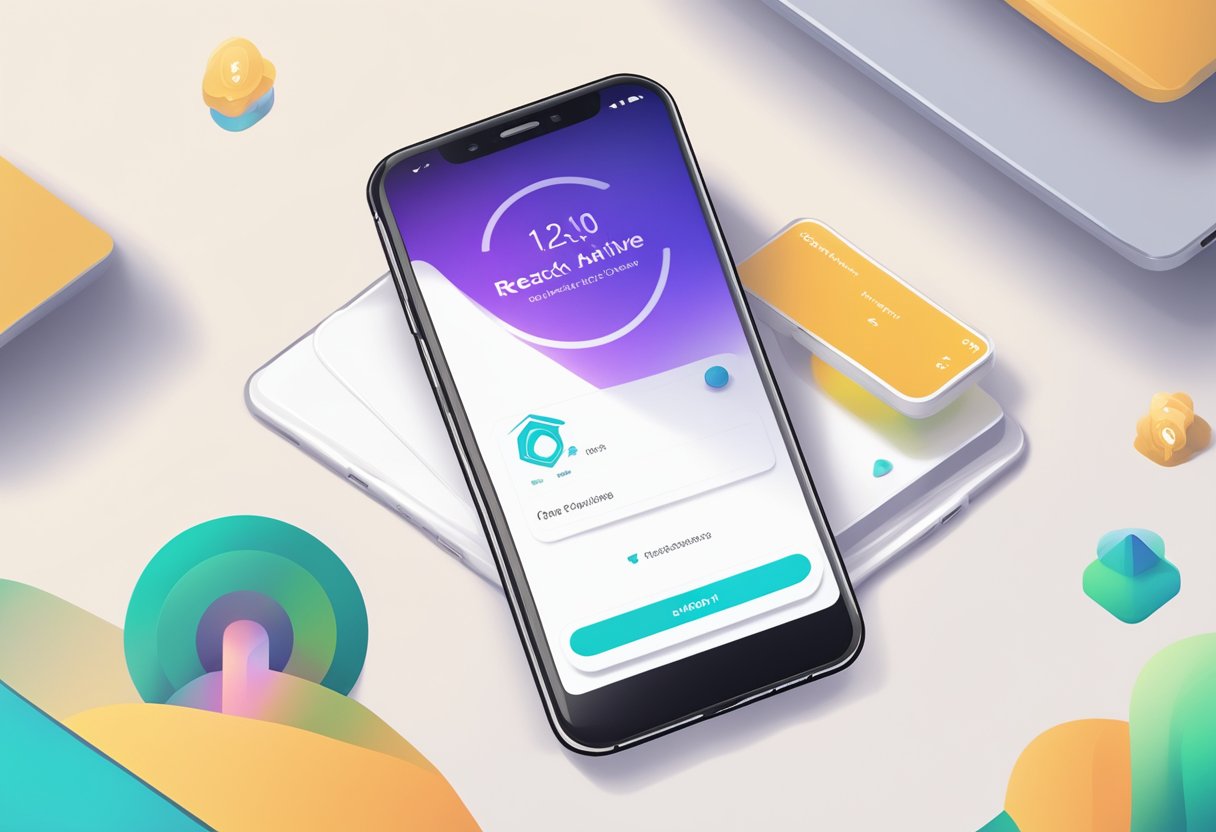
React-native-app-auth keycloak is a library that provides a simple and secure way to implement authentication and authorization in React Native applications. It is built on top of the AppAuth library and uses the OpenID Connect and OAuth 2.0 protocols for authentication and authorization. With react-native-app-auth keycloak, developers can easily integrate their applications with a Keycloak server, which provides a secure and scalable authentication and authorization solution.
In this article, we will explore how to use react-native-app-auth keycloak to implement authentication and authorization in a React Native application. We will cover the basics of how the library works, how to set up a Keycloak server, and how to integrate the library into a React Native application. By the end of this article, readers should have a solid understanding of how to implement secure authentication and authorization in their React Native applications using react-native-app-auth keycloak.
Índice De Conteúdo
Setting Up Keycloak
To use Keycloak with React Native App Auth, you need to set up a Keycloak server instance. This section will guide you through the process of installing, configuring realms and clients, and user management.
Installing Keycloak
To install Keycloak, you can download the latest version from the official website and follow the installation instructions. Alternatively, you can use a containerized version of Keycloak, such as Docker.
Configuring Realms and Clients
Once Keycloak is installed, you need to configure a realm and a client for your React Native app. A realm is a security domain where your users, applications, and authentication flows are defined. A client is an application or service that wants to authenticate against Keycloak.
To configure a realm and a client, you can use the Keycloak Admin Console, which is a web-based interface for managing Keycloak. You can create a new realm and a new client by following the instructions in the Keycloak documentation.
User Management
After you have configured a realm and a client, you need to manage your users in Keycloak. You can add users manually, import users from an LDAP directory, or use a user federation provider, such as OpenID Connect or SAML.
To manage your users, you can use the Keycloak Admin Console or the Keycloak REST API. You can create, update, delete, and search for users using the REST API. You can also manage user attributes, groups, and roles.
In summary, setting up Keycloak for React Native App Auth involves installing Keycloak, configuring realms and clients, and managing users. With these steps completed, your React Native app will be able to authenticate against Keycloak and access protected resources.
Integrating React Native App Auth
React Native App Auth is a library that provides a way for React Native apps to authenticate with OAuth2 providers. Keycloak is one such provider that can be used with React Native App Auth to provide secure authentication for mobile apps.
Installing React Native App Auth
To use React Native App Auth in a project, it must first be installed. This can be done using npm or yarn. For example, to install React Native App Auth using npm, run the following command:
npm install react-native-app-auth
After installation, the library can be imported into a React Native project using the following code:
import { authorize, refresh } from 'react-native-app-auth';
Configuring the Auth Module
To use Keycloak with React Native App Auth, the Auth module must be configured with the appropriate settings. This includes the authorization endpoint, token endpoint, client ID, and other settings specific to the Keycloak server.
const config = {
issuer: 'https://keycloak.example.com/auth/realms/myrealm',
clientId: 'myapp',
redirectUrl: 'com.myapp:/oauthredirect',
scopes: ['openid', 'profile'],
serviceConfiguration: {
authorizationEndpoint: 'https://keycloak.example.com/auth/realms/myrealm/protocol/openid-connect/auth',
tokenEndpoint: 'https://keycloak.example.com/auth/realms/myrealm/protocol/openid-connect/token',
revocationEndpoint: 'https://keycloak.example.com/auth/realms/myrealm/protocol/openid-connect/logout',
registrationEndpoint: 'https://keycloak.example.com/auth/realms/myrealm/clients-registrations/openid-connect',
},
};
Once the Auth module is configured, it can be used to authenticate the user and obtain an access token. This token can then be used to make authorized requests to the Keycloak server.
In conclusion, integrating React Native App Auth with Keycloak can provide a secure and reliable way to authenticate users in mobile apps. By following the steps outlined above, developers can easily configure and use the Auth module to provide secure authentication for their React Native apps.
Authentication Flow
React Native App Auth Keycloak provides a secure and efficient authentication flow for mobile applications. The authentication flow involves two main steps: initiating the auth process and handling the redirect.
Initiating the Auth Process
The first step in the authentication flow is to initiate the auth process. This involves sending a request to the Keycloak server to obtain an authorization code. The authorization code is obtained by sending a request to the Keycloak server with the client ID, redirect URI, and scope parameters.
Once the authorization code is obtained, the client can exchange it for an access token and a refresh token. The access token is used to authenticate requests to protected resources, while the refresh token is used to obtain a new access token when the current one expires.
Handling the Redirect
The second step in the authentication flow is to handle the redirect. After the authorization code is obtained, the user is redirected back to the mobile application. The mobile application must handle this redirect and exchange the authorization code for an access token and a refresh token.
To handle the redirect, the mobile application must implement a callback function that is called when the redirect occurs. This function must exchange the authorization code for an access token and a refresh token using the client ID, client secret, redirect URI, and authorization code.
Overall, the authentication flow provided by React Native App Auth Keycloak is secure and efficient, making it an excellent choice for mobile applications that require secure authentication.
Securing React Native Application
React Native is a popular framework for building mobile applications. However, security is a crucial aspect that must be considered while developing any application. In this section, we will discuss how to secure a React Native application using the react-native-app-auth library and Keycloak.
Storing Tokens Securely
When using react-native-app-auth, the access and refresh tokens received from Keycloak must be stored securely. It is recommended to use the react-native-keychain library to store tokens securely in the device’s keychain. This ensures that the tokens are not accessible to other apps or users.
The react-native-keychain library provides a simple API to store and retrieve data from the keychain. The library uses the device’s secure storage to store data, which is encrypted and protected by the device’s lock screen.
Implementing Logout Functionality
Implementing logout functionality is essential to ensure that the user’s session is terminated correctly. When the user logs out, all the tokens must be invalidated, and the user must be redirected to the login screen.
To implement logout functionality using react-native-app-auth, you can use the revoke method provided by the library. This method revokes the access and refresh tokens and clears the session data stored in the library.
In addition to revoking tokens, it is recommended to clear any data stored in the app’s memory or local storage. This ensures that the user’s data is not accessible to other users or apps.
In conclusion, securing a React Native application is essential to protect user data and prevent unauthorized access. By using react-native-app-auth and Keycloak, developers can implement secure authentication and authorization in their applications. Storing tokens securely and implementing logout functionality are crucial steps to ensure the security of the application.
Troubleshooting
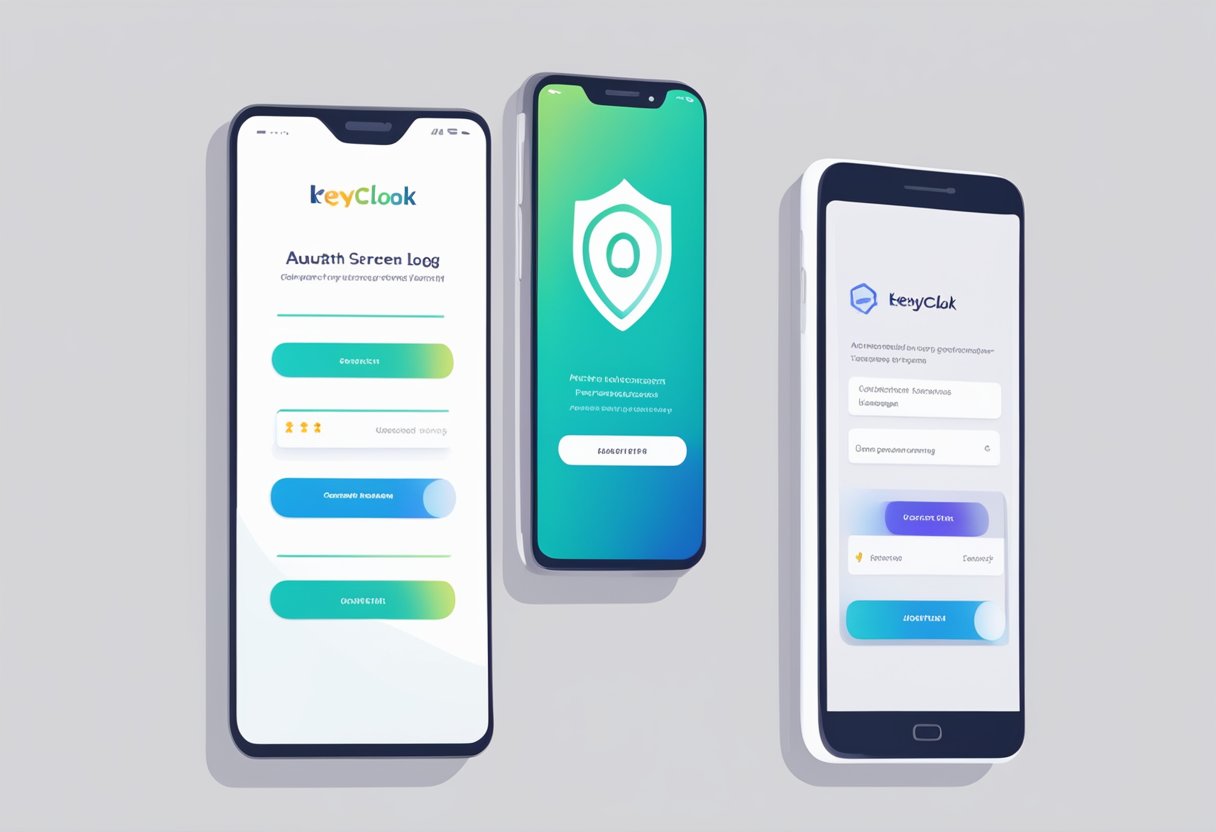
Common Configuration Issues
When using the react-native-app-auth library with Keycloak, there are a few common configuration issues that can arise. One such issue is misconfigured redirect URIs. This can occur when the redirect URI specified in the Keycloak client settings does not match the one provided in the app’s configuration. To resolve this issue, ensure that the redirect URI specified in the Keycloak client settings matches the one provided in the app’s configuration.
Another common configuration issue is incorrect client ID or client secret. This can occur when the client ID or client secret specified in the app’s configuration does not match the one provided in the Keycloak client settings. To resolve this issue, ensure that the client ID and client secret specified in the app’s configuration match the ones provided in the Keycloak client settings.
Handling Network Errors
When using the react-native-app-auth library with Keycloak, network errors can occur due to various reasons such as server downtime or connectivity issues. In such cases, it is important to handle these errors gracefully to provide a better user experience.
One way to handle network errors is to display an error message to the user indicating that there was a problem with the network connection. This can be done using a Toast or a Snackbar component. Another way to handle network errors is to retry the request after a certain period of time. This can be achieved using a retry mechanism such as exponential backoff.
It is important to handle network errors in a way that does not compromise the security of the app. For example, if there is a network error during the authentication process, the app should not automatically retry the authentication request without the user’s consent as this could potentially lead to security vulnerabilities.

